How to replace the Epson PowerLite Home Cinema 8350 projector lamp
 Here is your D.I.Y. guide to installing a new Epson PowerLite Home Cinema 8350 projector lamp
Here is your D.I.Y. guide to installing a new Epson PowerLite Home Cinema 8350 projector lamp
 When it’s time to replace the Epson PowerLite Home Cinema 8350 projector lamp you’ll see the following warning signs:
When it’s time to replace the Epson PowerLite Home Cinema 8350 projector lamp you’ll see the following warning signs:
- The projector image gets darker and starts to deteriorate.
- The projector lamp flashes red.
- The warning message REPLACE THE LAMP appears on screen.
Buy authentic
Your Epson Home Cinema 8350 projector is a sophisticated machine with sensitive electronic components.
You’ll want to install an authentic Epson ELPLP49 lamp to keep your Epson PowerLite Home Cinema 8350 projector working properly and to get the best picture quality. Although cheaper at first, generic knock-off lamps are actually not that great a bargain. These so-called “compatible” lamps are prone to explosion, have poor illumination, a shorter lamp life and can cause permanent damaged to the sensitive electronic components in your Epson PowerLite Home Cinema 8350 projector.
6 reasons to avoid generics
- generics have a shorter lamp life than original lamps
- compatible are created with toxic materials and carcinogenic parts including Krypton-85
- knock off lamps are prone to explosions
- generic lamps damage the sensitive electronics in your projectors
- when you buy copy-cat lamps you get no guarantee or refunds
- installing a generic lamp voids your projector’s warranty.
Learn the 7 Ways to spot a counterfeit lamp.
Find this authentic lamp on Amazon sold by these authorized dealers:
- Epson ELPLP49 Replacement Lamp – 200W UHE – 4000 Hour V13H010L49
- Guaranteed for One Year! Epson ELPLP49, V13H010L49 Premium Replacement DLP/LCD Cinema Projector Lamp with Housing
- Epson Projector Lamp Part ELPLP49-ER V13H010L49 Model Epson HC6100 EH TW2800
- Epson ELP-LP49 Projector Assembly with 200 Watt UHE Osram Projector Bulb
- ePharos ELPLP49 / V13H010L49 Replacement Lamp with Housing for Epson Projectors
Install a new Epson PowerLite Home Cinema 8350 projector lamp
Before installation:
- Turn power button off wait for light to stop flashing
- Turn off power swtich on the back of the Epson PowerLite Home Cinema 8350 projector
- Unplug the power cord
- Allow the Epson PowerLite Home Cinema 8350 to cool for one hour – it should be cool to the touch. Inside of the projector can be very hot since these machines operator under high temperatures and you run the risk of being burned if the projector has not cooled down.
- Do not operate the projectors while any of the lamps are removed as this may result in malfunctions, fire hazard and other accidents.
Caution: Don’t touch the screen or the actual bulb with your finger since the oil from your skin can cause a black spot on the bulb.
 1. The cover for the Epson PowerLite Home Cinema 8350 projector lamp is found on top of the projector. Take the screwdriver that came with the projector and put it into opening on the lamp cover to release the cover switch. Remove the lamp cover.
1. The cover for the Epson PowerLite Home Cinema 8350 projector lamp is found on top of the projector. Take the screwdriver that came with the projector and put it into opening on the lamp cover to release the cover switch. Remove the lamp cover.
2. Remove the two screws on either side of Epson ELPLP49 lamp. Place the screws to either side.
3. Pull the lamp out using the top handle. Be sure to pull it out straight. Pulling too quickly can cause the bulb to shatter. Learn what to do should the bulb shatter.
NOTE: The Epson ELPLP49 lamp contains mercury and should not be thrown into regular garbage. Recycle your used lamps!
4. Take the new Epson ELPLP49 lamp by the handle and gently put it into place making sure the lamp is facing in the right direction.
5. Replace the Epson ELPLP49 screws on the newly installed lamp.
6. Re-connect the lamp cover. Tighten the screws on the cord and turn on the Epson PowerLite Home Cinema 8350 projector.
7. Re-attach the power cord. Turn the projector on and let it warm up.
8. Reset the Lamp Operating time.
Reset the 8350 projector lamp timer
Reset the Epson PowerLite Home Cinema 8350 Lamp Replacement Counter only when the Epson ELPLP49 lamp has been replaced.
- Turn the Epson PowerLite Home Cinema 8350 projector on.
- Press MENU to display the configuration menu.
- Press the down arrow to move down the menu to the Reset option.
- Press Enter to enter the Reset Menu.
- Press the down arrow to move down the menu to the Reset Lamp Hours option.
- Press Enter.
- When the Reset Lamp Hour option has been chosen the Reset Lamp Hours message will appear.
- Use the cursor to move to the YES option.
- Press Enter to reset the lamp hours to zero.
Prolong the life of the Epson ELPLP49 lamp:
Extend the life of the newly installed Epson ELPLP49 with the following tips:
- Keep your air filters clean to avoid overheating the projector.
- Turn off the Epson PowerLite Home Cinema 8350 and let it stand for at least one hour ever 24 hours. An average use of four to five hours per day will ensure longer lamp life.
- Make sure there is enough airflow around the projector particularly if it’s been permanently mounted.
- Learn more with Top tips for extending DLP projector lamp life

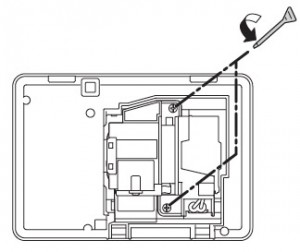
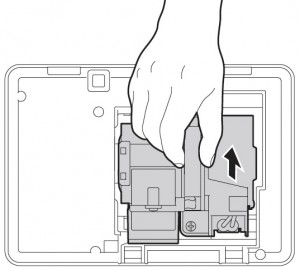
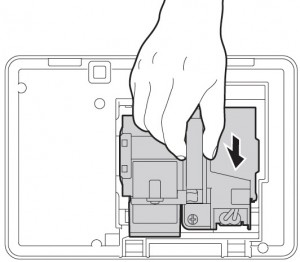
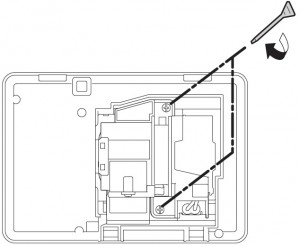
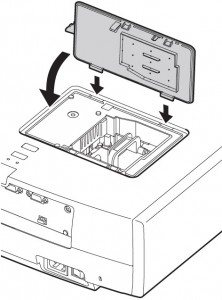
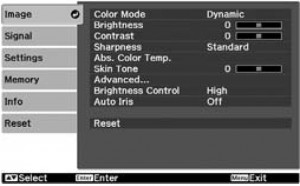
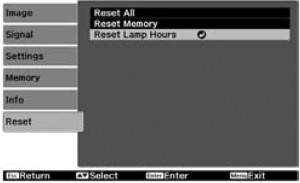
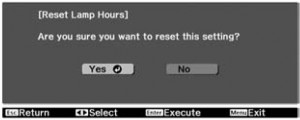
So very helpful!!! Thank you. The instructions were so simple to follow. I was a bit worried about changing it myself, but thanks to you…all done. 🙂
Hi Kelly,
So glad we could help you out and that the replacement went well. Thanks for letting us know.
Cheers,
Shelagh
Super helpful! Made it a smooth easy fix 🙂
Happy we could help you Kim!
Cheers,
Shelagh
Ditto to everything already said! Very helpful!