Your guide to a new Epson PowerLite Home Cinema 6100 projector lamp
 When it’s time to replace the Epson PowerLite Home Cinema 6100 projector lamp, follow our guide
When it’s time to replace the Epson PowerLite Home Cinema 6100 projector lamp, follow our guide
Note: These instructions can also be used for the Ensemble HD Home Cinema 6100 projector
 Watch for the signs that it’s time to replace the Epson ELPLP49 projector lamp:
Watch for the signs that it’s time to replace the Epson ELPLP49 projector lamp:
- The projector image gets darker and starts to deteriorate.
- The projector lamp flashes red.
- The warning message REPLACE THE LAMP appears on screen.
You can expect 4000 hours from the projector lamp depending on the settings and usage.
Buy authentic
Your Epson PowerLite Home Cinema 6100 is a sophisticated machine with sensitive electronic components. The Epson ELPLP49 projector lamp has been designed specifically to keep your projector operating at optimum levels. You can expect up to 4000 hours when you install an authentic Epson ELPLP49 depending on usage and how often you maintain your projector.
You’ll want to install an authentic Epson ELPLP49 lamp to keep your PowerLite Home Cinema 6100 projector working properly and to get the best picture quality. Although cheaper at first, generic knock-off lamps are actually not that great a bargain. These so-called “compatible” are simply not worth the hassles they cause with your Epson PowerLite Home Cinema 6100 projector.
Find this authentic lamp on Amazon sold by these authorized dealers:
- Epson ELPLP49 Replacement Lamp – 200W UHE – 4000 Hour V13H010L49
- Guaranteed for One Year! Epson ELPLP49, V13H010L49 Premium Replacement DLP/LCD Cinema Projector Lamp with Housing
- Epson Projector Lamp Part ELPLP49-ER V13H010L49 Model Epson HC6100 EH TW2800
- Epson ELP-LP49 Projector Assembly with 200 Watt UHE Osram Projector Bulb
- ePharos ELPLP49 / V13H010L49 Replacement Lamp with Housing for Epson Projectors
6 reasons to avoid generics
- generics have a shorter lamp life than original lamps
- compatible are created with toxic materials and carcinogenic parts including Krypton-85
- knock off lamps are prone to explosions
- generic lamps damage the sensitive electronics in your projectors
- when you buy copy-cat lamps you get no guarantee or refunds
- installing a generic lamp voids your projector’s warranty.
Learn the 7 Ways to spot a counterfeit lamp.
Install a new Epson ELPLP49 lamp
Before installation:
- Turn power button off wait for light to stop flashing
- Turn off power swtich on the back of the Epson PowerLite Home Cinema 6100 projector
- Unplug the power cord
- Allow the Epson PowerLite Home Cinema 6100 to cool for one hour – it should be cool to the touch. Inside of the projector can be very hot since these machines operator under high temperatures and you run the risk of being burned if the projector has not cooled down.
- Do not operate the projectors while any of the lamps are removed as this may result in malfunctions, fire hazard and other accidents.
Caution: Don’t touch the screen or the actual bulb with your finger since the oil from your skin can cause a black spot on the bulb.
 1. The lamp cover for the Epson PowerLite Home Cinema 6100 is found on top of the projector. Take the screwdriver that came with the projector and put it into opening on the lamp cover to release the cover switch. Remove the projector lamp cover.
1. The lamp cover for the Epson PowerLite Home Cinema 6100 is found on top of the projector. Take the screwdriver that came with the projector and put it into opening on the lamp cover to release the cover switch. Remove the projector lamp cover.
2. Remove the two screws on either side of Epson ELPLP49 projector lamp. Place the screws to either side.
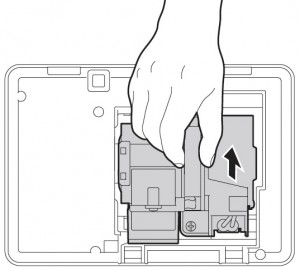 3. Pull the lamp out using the top handle. Be sure to pull it out straight. Pulling too quickly can cause the bulb to shatter. Learn what to do should the bulb shatter.
3. Pull the lamp out using the top handle. Be sure to pull it out straight. Pulling too quickly can cause the bulb to shatter. Learn what to do should the bulb shatter.
NOTE: The Epson ELPLP49 lamp contains mercury and should not be thrown into regular garbage. Recycle your used lamps!
4. Take the new Epson ELPLP49 projector lamp by the handle and gently put it into place making sure the lamp is facing in the right direction.
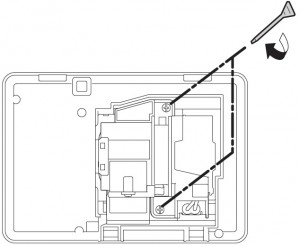 5. Replace the Epson ELPLP49 screws on the newly installed projector lamp.
5. Replace the Epson ELPLP49 screws on the newly installed projector lamp.
6. Re-conne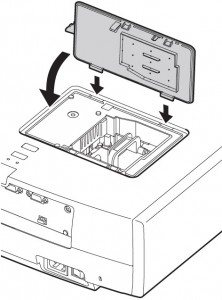 ct the prrojector lamp cover. Tighten the screws on the cord and turn on the Epson PowerLite Home Cinema 6100 projector.
ct the prrojector lamp cover. Tighten the screws on the cord and turn on the Epson PowerLite Home Cinema 6100 projector.
You are now ready to reset the Lamp Operating Time function.
Step 3: Reset the Epson Lamp Timer
Reset the Epson PowerLite Home Cinema 6100 Lamp Replacement Counter only when the Epson ELPLP49 projector lamp has been replaced.
- Turn the Epson PowerLite Home Cinema 6100 projector on.
- Press MENU to display the configuration menu.
- Press the down arrow to move down the menu to the Reset option.
- Press Enter to enter the Reset Menu.
- Press the down arrow to move down the menu to the Reset Lamp Hours option.
- Press Enter.
- When the Reset Lamp Hour option has been chosen the Reset Lamp Hours message will appear.
- Use the cursor to move to the YES option.
- Press Enter to reset the lamp hours to zero.
Prolong the life of the Epson ELPLP49 lamp
Extend the life of the newly installed Epson ELPLP49 with the following tips:
- Keep your air filters clean to avoid overheating the projector.
- Turn off the Epson PowerLite Home Cinema 6100 and let it stand for at least one hour ever 24 hours. An average use of four to five hours per day will ensure longer lamp life.
- Make sure there is enough airflow around the projector particularly if it’s been permanently mounted.
- Learn more with Top tips for extending DLP projector lamp life

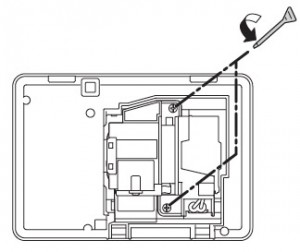
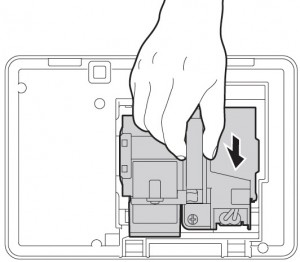
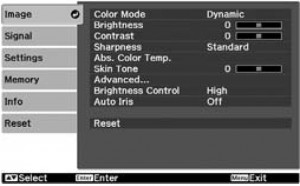
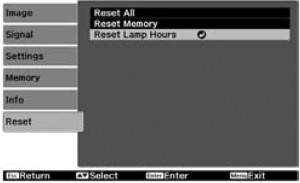
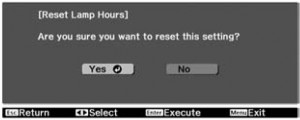
On my Epson Powerlite Home Cinema 6100, I’m getting flickering while in 1080P/60HZ/50HZ/24HZ resolutions in HDMI input mode. Flickering stops while in 720P/60HZ. Is there a way to stop this flickering while in 1080P/60HZ while in HDMI input mode?
Hi Ty,
I think this has to do the with the refresh rate for your input mode. You need to change the HDMI to match the refresh rate of different video:
60hz for 29fps, 50hz for 25fps etc. which is the same as 50Hz (PAL) and 60Hz (NTSC). Is this projector part of a home theater set-up? Is so the problem may be generating from the settings in the TV. I would suggest joining our forum where we have experts who can help your pinpoint the problem. http://www.fixyourdlp.com/forum/
Regards,
Shelagh
I changed Bulb but there is no projection coming out I have the lamp light blinking and the temperature light blinking what does that mean ?
Hi Alex,
Did you reset the lamp timer so the projector knows there is a new lamp installed. Without knowing the color of the blinking lights, I can’t tell what exactly is going on. There is a reference chart that can let you know what each blinking light and their color means: https://files.support.epson.com/htmldocs/bl475wi/bl475wiug/source/troubleshooting/reference/problem_light_status_pl470_bl485wi.html
Regards,
Shelagh
Why does my epson power light 6100s bulb keep exploding? I only have projector on for a half hour and it explodes.
Hi Leanne,
Check your air filters. If they are blocked wit dust the your projector will overheat and the lamp will explode. Check that your fans are coming on to cool the projector. They may need replacing. A dusty filter and a fan not turning on will make the projector quickly overheat.
Regards,
Shelagh
We moved into this house and it’s time to replace the lamp on our Epson 6100 but we don’t have the screwdriver that came with the projector. Can we use an alternate screwdriver?
Hi Rich,
You can use whatever screwdriver will loosen the screws holding the lamp in place. They should be the standard philips screws. I think that screwdriver was more of a convenience than a necessity.
Regards,
Shelagh