The easy way to replace the Epson PowerLite 62c lamp
 Follow this quick 3-step guide to install a new lamp in your Epson PowerLite 62c projector.
Follow this quick 3-step guide to install a new lamp in your Epson PowerLite 62c projector.
Step 1: When to replace
Watch for the signs that the Epson ELPLP34 needs to be replaced in the Epson PowerLite 62c projector:
- Dark image
- Image that has deteriorated
- “Replace the Lamp” warning message appears on screen
- Lamp light flashes orange
You can expect up to the 3000 hours of use with the Epson ELPLP34 before it needs to be replaced, if you have installed an authentic lamp.
The total lamp life will vary. If regular maintenance is done where the air filter is kept clean, the lamp will last longer. If the lamp is used longer than five hours per day this will shorten the Epson ELPLP34 lamp life.
Step 2: Buy authentic
Install a genuine Epson ELPLP34 to keep your Epson PowerLite 62C working properly. It can be tempting to buy a generic lamp off the Internet due to their discount prices. Look for the seal of approval and buy from an authentic manufacturer. Save yourself unnecessary headaches and buy authentic from a recognized dealer. You’ll be getting a far superior product with a replacement guarantee and tech support.
6 reasons to buy authentic
- generics have shorter lamp life than original lamps
- knock off lamps have been created with toxic materials and carcinogenic parts including Krypton-85
- generic lamps are prone to explosions
- copycat lamps can damage the sensitive electronics in your projectors
- no guarantee or refunds offered with generic lamps
- your warranty on the Epson PowerLite 62c will be void.
Read more about the 7 Ways to Spot a Counterfeit Lamp.
Step 3: Install the Epson ELPLP34
Before installation:
- Turn power button off wait for light to stop flashing.
- Turn off power switch on Epson PowerLite 62c projector.
- Unplug the power cord.
- The Epson PowerLite 62c projector operates under extremely high temperatures. Let it cool for at least one hour before replacing the lamp so you don’t get burned.
- Do not operate the projectors while any of the lamps are removed as this may result in malfunctions, fire hazard and other accidents.
The lamp cover is found on top of the Epson PowerLite 62c projector. Using the screw driver that came with the projector, loosen the lamp cover screw. You can’t remove the screw only loosen it.
Slide the Epson PowerLite 62c lamp cover off.
Loosen the two screws holding the Epson ELPLP34 lamp in place. The screws will not come out all the way.
Grab the Epson ELPLP34 lamp by the two indents on the lamp. Gently remove the lamp by lifting straight up.
Pulling too quickly can cause the bulb to shatter. Learn what to do should the bulb shatter.
NOTE: The Epson ELPLP34 lamp contains mercury and should not be thrown into regular garbage. Recycle your used lamps! If you bought from an authentic manufacturer they will recycle the lamp for you at no extra cost (another reason to buy authentic lamps).
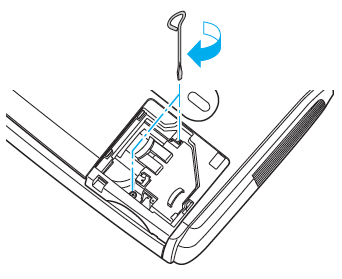 Make sure the Epson ELPLP34 is facing the correct way and slowly push it into the projector.
Make sure the Epson ELPLP34 is facing the correct way and slowly push it into the projector.
Tighten the screws on new Epson ELPLP34 lamp when it’s fitted properly into the projector. Caution: Don’t touch the screen or the actual bulb with your finger since the oil from your skin can cause a black spot on the bulb.
Replace the lamp cover and tighten the screw on the Epson Powerlite 62C projector lamp cover. You are now ready to reset the lamp timer.
Reset the lamp timer on the Epson Powerlite 62C projector
Reset the Epson Powerlite 62C Lamp Replacement Counter only when the Epson ELPLP34 lamp has been replaced.
- Press the MENU button on the remote control.
- Scroll down to the RESET option. Press ENTER.
- Scroll down to Reset Lamp Hours.
- Press ENTER.
- A Reset Lamp hours screen will appear.
- The Reset Lamp hours will appear after you choose the Reset Lamp Hour option.
- Click on YES. Press MENU.
- The lamp hours will be reset to zero.
Prolong the life of the Epson ELPLP34 lamp:
Extend the life of the newly installed Epson ELPLP34 with the following tips:
- Keep your air filters clean to avoid overheating the projector.
- Turn off the Epson Powerlite 62C projector and let it stand for at least one hour ever 24 hours. An average use of four to five hours per day will ensure longer lamp life.
- Make sure there is enough airflow around the projector particularly if it’s been permanently mounted.
- Learn more with Top tips for extending DLP projector lamp life

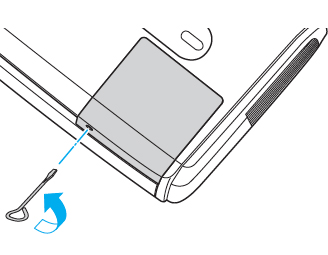
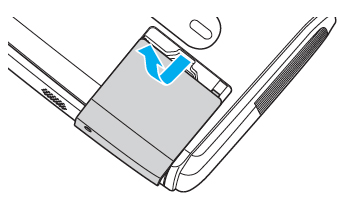
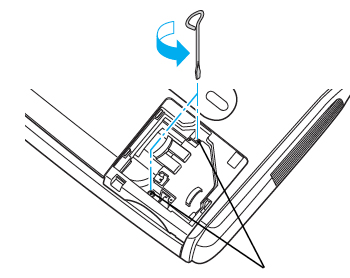
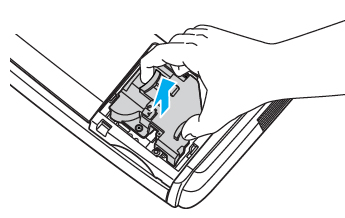
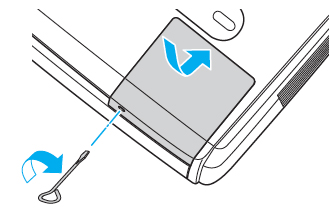
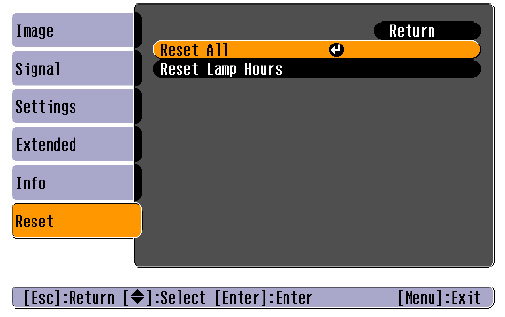
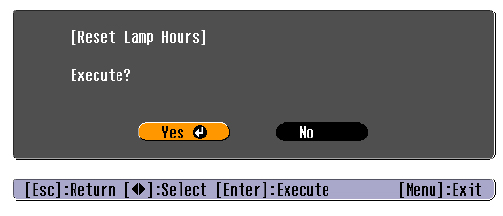
Leave a Reply