3 steps to a new Epson PowerLite 7950 projector lamp
Change the Epson PowerLite 7950 projector lamp in three easy steps.
Be sure to invest in an authentic Epson PowerLite 7950 projector lamp before beginning the replacement process.
Step 1: Finding the right lamp
You can expect between 1900 to 2900 hours of Epson PowerLite 7950 projector lamp before you must to replace the lamp.
You’ll want to install an authentic lamp and avoid generic lamps.
Authentic lamps may look like a real bargain because they are generally cheaper that authentic lamps. Buyer beware! You get want you pay for and with generic “compatible” lamps that usually means a host of problems that can leave you with a damaged Epson PowerLite 7950 projector.
6 reasons to avoid generic lamps:
- generics have inferior workmanship so are prone to explosions
- genericas have a short life and don’t last the full 2900 hours
- manufacturers don’t have access to proper materials so use carcinogenic substitutes
- generic’s can’t be calibrated properly and will damage projector’s optics
- copycat manufacturers offer no guarantee or refunds
- the warranty on your Epson PowerLite 7950 projector will become void.
Don’t be fooled by the generic manufacturers: Learn the 7 Ways to Spot a Counterfeit Lamp.
Step 2: Know when to replacement
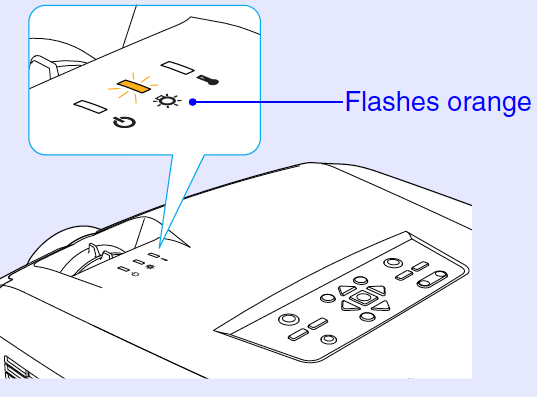 When the Epson PowerLite 7950 projector lamp is reaching end of life look for the following warning signs:
When the Epson PowerLite 7950 projector lamp is reaching end of life look for the following warning signs:
- The images gets darker or starts to deteriorates.
- Colours on screen look off.
- the message: LAMP REPLACE appears on screen.
- The warning light begins flashing orange.
Step 3: Replacing the Epson ELPLP22 lamp
Before installing the new lamp:
- Turn the projector power off and wait for the 20-second cool-down before disconnecting the power cable.
- Wait at least 60 minutes for the Epson PowerLite 7950 projector to cool. These projectors operate under extremely high temperatures so be patient and wait until the projector is cool or you can be badly burned!
- CAUTION: If your projector is mounted on the ceiling, don’t standing directly underneath in case there is any broken glass from the lamp. Stand to the side of the projector and not underneath it.
NOTE: Do not operate the projectors while the lamp is removed as this may result in malfunctions, fire hazard and other accidents.
Insert the screwdriver into the hollow between the Epson PowerLite 7950 projector and lamp cover. Turn the screwdriver to release the lock. Slide the screwdriver in until the arrow mark on the lamp and arrow on the projector are aligned. Lift up the lamp cover to remove it.
Insert the screwdriver supplied with the new Epson ELPLP22 lamp or use a flat-tipped screwdriver and loosen the two screws holding the lamp in place.
Lift up the wire handle on the Epson ELPLP22 lamp and use it to pull the lamp straight out of the projector.
NOTE: The Epson ELPLP22 lamp contains mercury and should not be thrown into regular garbage. Recycle your used lamps!
Hold the new lamp so it faces the correct way. Insert the Epson ELPLP22 lamp until it clicks into place and then tighten the two screws holding the lamp in place. Avoid touching the actual bulb as the oil from your fingers will leave marks that will show up on screen. Also avoid knocking bulb as it may break. Learn what to do should the bulb shatter.
Tighten the two screws on the Epson ELPLP22 lamp.
Slide the Epson PowerLite 7950 lamp cover back on until it clicks into place. You are now ready to reset the lamp timer.
Resetting the Epson PowerLite 7950 lamp timer
The Epson PowerLite 7950 projector has a built-in timer tracking the number of hours the Epson ELPLP22 lamp has been used. When it hits close to 1900 hours, the lamp timer will trigger the replacement lamp message as well as the warning light. In order for the lamp timer to properly do its job, it need to be reset whenever a new lamp is installed. Failure to reset the Epson ELPLP22 lamp timer can result in the lamp being used beyond it’s recommended life and damaging the projector.
- Plug the projector in and turn it on.
- Press the MENU button on the remote or the Auto/Enter on the Epson PowerLite 7950 projector’s control panel .
- Scroll down to the ABOUT menu. Press ENTER. The number of hours will be displayed as 0H until 10 hours of lamp use is reached.
- Scroll down to RESET LAMP TIMER. Press ENTER.
- A second prompt screen will appear.
- Select YES and press ENTER.
- The lamp hours will be reset to zero.
- Press MENU to exit this screen.
How to extend the life of the Epson ELPLP22 lamp:
Extend the life of the newly installed Epson ELPLP22 with the following tips:
- Keep your air filters clean to avoid overheating the projector.
- Turn off the Epson PowerLite 7950 projector and let it stand for at least one hour ever 24 hours. An average use of four to five hours per day will ensure longer lamp life.
- Make sure there is enough airflow around the projector particularly if it’s been permanently mounted.
- Set the Brightness Mode to low or Econo Mode to extend lamp life.
- Learn more with Top tips for extending DLP projector lamp life.


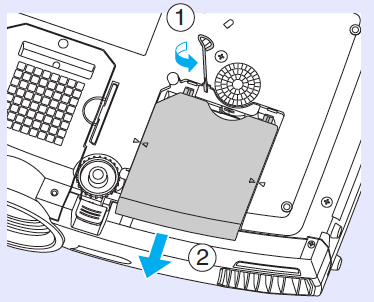
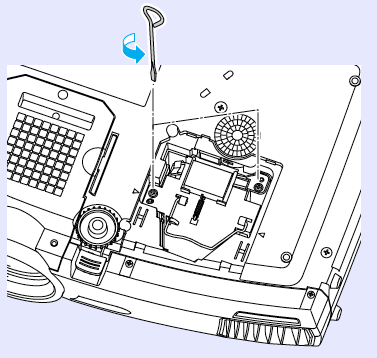
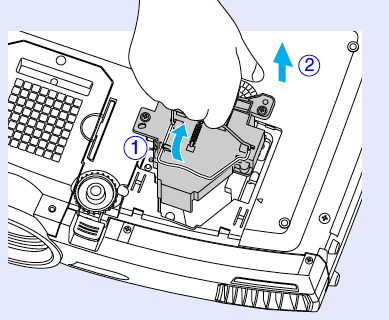
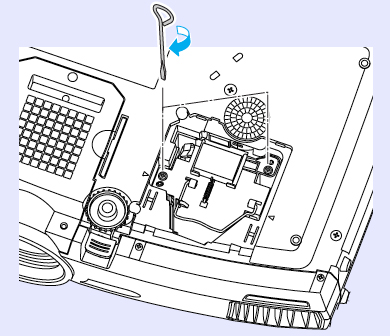
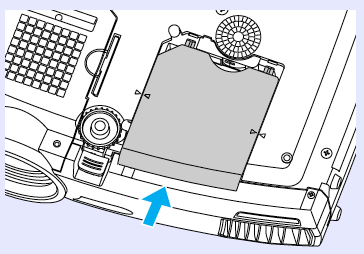
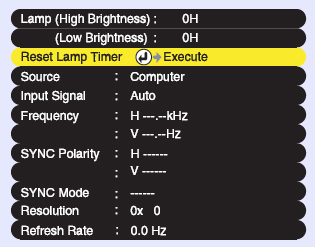
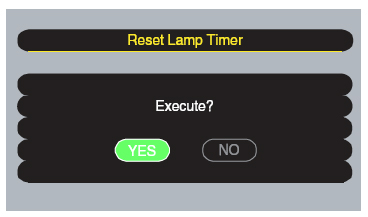
Leave a Reply