Change the Epson PowerLite Pro G5350 projector lamp
 Follow this 3-step manual to install a new Epson PowerLite Pro G5350 projector lamp.
Follow this 3-step manual to install a new Epson PowerLite Pro G5350 projector lamp.
This kind shows you how to install a replacement Epson PowerLite Pro G5350 projector lamp. Your replacement lamp is Epson ELPLP46.
Find these lamp sold on Amazon by these authorized dealers:
- ELP-LP46 Epson Projector Lamp Replacement. Projector Lamp Assembly with High Quality Genuine Original Ushio Bulb Inside.
- Epson ELPLP46 Projector Assembly with High Quality Osram Projector Bulb Inside
- Epson Compatible Manufacturer ELPLP46 E-Series Replacement Lamp
STEP 1: End of life warnings
Tracking lamp life
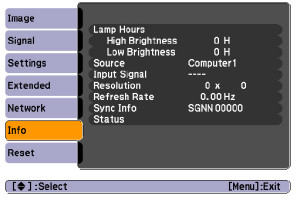 The life span of the Epson ELPLP46 is 2000 hours when Brightness Control is set to High (which is the default) or 3000 hours if the Brightness Control is set to Low. Track the life of the lamp in the Epson PowerLite Pro G5350:
The life span of the Epson ELPLP46 is 2000 hours when Brightness Control is set to High (which is the default) or 3000 hours if the Brightness Control is set to Low. Track the life of the lamp in the Epson PowerLite Pro G5350:
- Press the MENU button on either the remote control or on the projector’s control panel.
- Scroll down to INFO to show the number of hours.
- You can see the number of hours left on both High and Low Brightness.
To reset the lamp Brightness:
- Press the MENU button on either the remote control or on the projector’s control panel.
- Scroll down to SETTINGS menu. Press ENTER.
- Scroll down to highlight BRIGHTNESS CONTROL. Press ENTER.
- Press the arrow key to change from High to Low.
- Press ENTER to save the change.
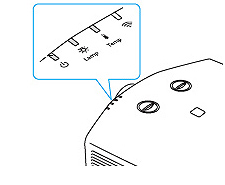 When the Epson ELPLP46 is approaching end of life you’ll start to see warnings signs:
When the Epson ELPLP46 is approaching end of life you’ll start to see warnings signs:
- A screen that is gradually dimming or deteriorating.
- Colour in the image appears dark or off colour.
- “Replace the lamp” warning flashing on screen.
- Lamp light flashing a steady orange.
Replace the Epson ELPLP46 lamp immediately so you don’t run the risk of having the lamp explode in the Epson PowerLite Pro G5350 projector.
STEP 2: Buy authentic
What’s the difference between an authentic Epson ELPLP46 and a generic lamp? Quality, price and reliability!
With their bargain prices and easy availability, generic lamps can be a real temptation. However, inferior workmanship means a inferior product, that doesn’t last the full 2000 hours making generics a poor choice despite the great price tag. These lamps can’t be calibrated properly and they they can seriously damage the optics in your Epson PowerLite Pro G5350. But the main reason to avoid generic lamps are the health hazard they pose due to their toxic materials.
Keep the warranty valid on Epson PowerLite Pro G5350. Buy an authentic lamp from a recognized dealer who proudly displays the seal of approval. Learn how to buy authentic.
STEP 3: Replacing the Epson ELPLP46 lamp
Before installation follow these important safety tips:
- Turn power button off and after the Epson PowerLite Pro G5350 has beeped twice unplug the power cord.
- The Epson PowerLite Pro G5350 should be cool to the touch. DO NOT attempt to change the Epson ELPLP46 if the projector is still hot. You can be badly burned if you don’t wait for the projector to cool.
IMPORTANT: Do not operate the projectors the lamps is removed as this may result in malfunctions, fire hazard and other accidents.
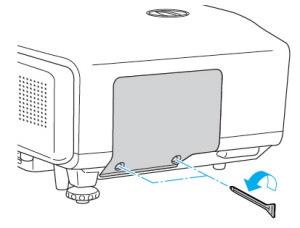
- Loosen the screws on the Epson PowerLite G5350 projector using the screwdriver provided.
- NOTE: Even when the lamp cover is removed in remains attached to the projector to prevent it from falling should the projector be mounted to the ceiling.
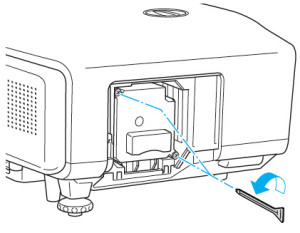
- Loosen the two screws holding the Epson ELPLP46 lamp in place. Theses screws also don’t completely come out.
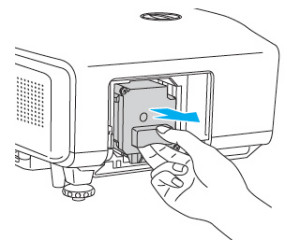
- Grab the handle in the middle of the Epson ELPLP46 and slowly pull out the lamp out of the Epson PowerLite Pro G5350 projector.
- Don’t use excessive force or the lamp could break.
- Read this article about what to do if lamp breaks inside the projector.
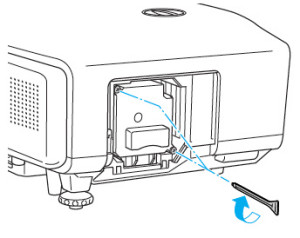
- Gently insert the new Epson ELPLP46 lamp into the Epson PowerLite G5350 projector.
- Avoid touching the actual lamp since your fingerprints will cause black out spots to appear when the projector starts working.
- Tighten the screws on the Epson ELPLP46 lamp. Be sure not to tighten too much or the lamp may not work.
- Replace the lamp cover and tighten the screw on the Epson ELPLP46 projector lamp cover.
NOTE: The Epson ELPLP46 lamp contains mercury and needs to be properly recycled. Don’t thrown the used lamp into your regular garbage.
You are now ready to reset the lamp timer.
Resetting the Epson PowerLite Pro G5350 Lamp Timer
It’s important to reset the PowerLite Pro G5350 has a lamp timer each time a new lamp is installed so the projector can accurately track the Epson ELPLP46 lamp. Never use the Epson ELPLP46 lamp beyond its recommended usage as this can damage the Epson Pro G5350 projector beyond repair.

- Press the MENU button on either the remote control or on the projector’s control panel.
- Scroll down to the RESET option. Press Enter to bring up the reset screen.
- Scroll down to RESET LAMP HOURS.
- A second prompt screen will appear asking for confirmation. Scroll over to the YES option. Press ENTER.
- Press MENU to exit.
Extending the life of your Epson ELPLP46 lamp
Follow this simple tips to make your Epson ELPLP46 lamp last even longer:
- Keep your air filters clean to avoid overheating the projector.
- Turn off the PowerLite Pro G5350 projector and let it stand for at least one hour ever 24 hours.
- An average use of four to five hours per day will ensure longer lamp life.
- Make sure there is enough airflow around the projector particularly if it’s been permanently mounted.
- Set the Brightness Mode to low.
- Learn more with Top tips for extending DLP projector lamp life

Leave a Reply