The 10/20/30 rule for projector PowerPoint presentations
Make your PowerPoint presentations soar with this simple rule
 Advice from Guy Kawasaki
Advice from Guy Kawasaki
Make your PowerPoint presentation a hit and prevent audience paralysis by following Guy Kawasaki’s 10/20/30 rule.
Guy Kawasaki is a Silicon Valley author, speaker, investor and business advisor who has given plenty of PowerPoint presentations in his time. He has created the 10/20/30 rule to help created dynamic PowerPoint presentations that keep your audience involved and interested.
10 slides
The average viewer can appreciate about 10 explanatory slides at most. Each slide should speak directly to a key significant aspect determined by you to be important. Keep in mind that the 10 slides should be a visual aid and that you will need to also add to the presentation. Show that you are passionate about your material and know your material. Practice beforehand. Great slides will not cover up the fact you are not familiar with your material.
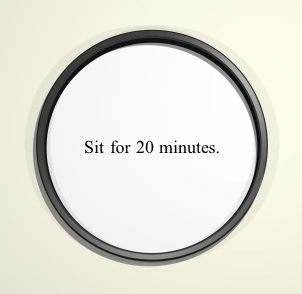 20 minutes
20 minutes
Make your actual PowerPoint presentation 20 minutes long. Most speakers are given one hour of time. Restricting your presentation to 20 minutes will not only keep the audience’s attention but also give you enough time to deliver a well-paced presentation. Remember, you need time to:
- Set up the projector.
- Get the audience settled.
- Distribute any handouts.
- Develop points in details in anyone doesn’t fully understand a slide.
- Accommodate changes in slides and images.
- Add some spontaneous information.
- Provide a summary.
- Respond to questions during and after the presentation.
 30-point fonts
30-point fonts
Most PowerPoint presentations are done with a 10 or 12-point font. This works on a printed page but when you project text onto a screen, this size of font become too small.
Using a small font and having slides jammed with text is a dead giveaway that you don’t know your material and will be reading directly from the slide. This is an instant turn-off to your audience. Using a larger font forces you to be succinct and focus only on the most important parts.
Kawasaki recommends the following algorithm: find out the age of the oldest person in your audience and divide it by two. When it doubt make the font bigger.
Other important font advice:
- Do have sharp contrast between font color and background color. You don’t want the text to fade into the picture.
- Pick a font that suits your topic.
- Pick a standard font.
- Go simple; fancy fonts can be hard to read.
- No more than two to three different fonts on a slide.

Leave a Reply