Replacing the Optoma Theme Scene H50 projector lamp
 Follow this step-by-step installation guide for installing a new Optoma Theme Scene H50 projector lamp.
Follow this step-by-step installation guide for installing a new Optoma Theme Scene H50 projector lamp.
Lamp Replacement Warning
As the Optoma Theme Scene H50 starts to approach end of life you may notice the projected image is becoming less defined and colours off. Thirty hours before the lamp reaches its end of life, a warning message will be projected: “Lamp may fail soon! Replacement Suggested!” When you see this message, change the Optoma Theme Scene H50 projector lamp as soon as possible.
Buy the correct lamp
Your Optoma Theme Scene H50 uses the Optoma BL-FU200A lamp. It can be confusing trying to find the correct lamp since there are so many choices. It’s easy to get duped into buying an inferior knock-off lamp posing as an authentic one. Always look for the seal of approval and watch for telltale signs you are about to purchase a counterfeit lamp:
- low price that seems too good to be true.
- labelling that looks amateurish
- Mismatched elements, glue on the edges.
- Bulb that is scratched inside its cage
6 reasons to avoid generic lamps
- Generic lamps have a much shorter life
- Often these lamps use toxic chemicals as substitutes
- Generic lamps are more prone to overheat and explode
- Generic lamps are not properly calibrated to work with the sensitive electronics in projectors and installing can void the guarantee on your Optoms Theme Scene H50.
Buy this lamp on Amazon from the following authorized dealers:
Installing the Optoma BL-FU200A lamp
When your Optoma BL-FU200A is reaching end of life you will see the Lamp LED on the Optoma Theme Scene H50 starts.
Follow these important safety tips before changing the lamp:
- Switch off the power to the projector by pressing the Power/Standby button.
- After waiting 30 seconds, disconnect the power cord.
- Allow the projector to cool down for at least 30 minutes. If should be cool to the touch. These projectors run using high temperatures and you can burn yourself badly if you don’t allow the projector to cool down.
Step 1: Use a screwdriver to loosen the two screws holding the lamp cover in place. Make sure you have followed the safety tips before taking the cover off.
Step 2: Remove the lamp cover and place to one side. Don’t lose the screws to the cover as the Theme Scene H50 projector will not turn back on until the lamp cover has been properly installed.
Step 3: Remove all three screws holding the Optoma BL-FU200A lamp in place.
- NOTE: The Optoma BL-FU200A contains mercury and should not be thrown into regular garbage. Recycle this lamp.
Step 4: Lift the wire handle and gently remove it from the projector. Be careful not to hit the lamp or you can cause it to break. Learn what to do if the lamp is broken inside the projector.
- Take the new Optoma BL-FU200A lamp out of its packaging and lift the handle on the lamp. Gently place it into the projector making sure not to touch the actual bulb. Oil from fingerprint marks can burn black spots onto the lamp when it heats up.
- Tighten the screws on the lamp.
- Close the lid. Tighten the cover screws.
- You are now ready to reset the lamp timer.
Reset the Optoma Theme Scene H50 lamp timer
Your Optoma Theme Scene H50 comes equipped with an automatic lamp timer that tracks the number of hours left for the Optoma BL-FU200A lamp. Each time you change the lamp you need to reset the lamp timer. Failure to do so may cause the projector to use the lamp over the recommended period of time resulting in the lamp exploding.
- Press the Menu button to open the On-Screen-Data (OSD) menu.
- Press the right/left arrow button to move to the Management menu.
- Press the right/left arrow button button to move down to Lamp Reset.
- Press the right arrow or Enter button to enter Status menu.
- Press the up/down arrow button to move down to Lamp Hour Reset.
- Press the right arrow or Enter button to select Reset option.
- Press the down button, then up button, then left button, then right button.
- The Status menu appears again showing the Lamp Hours reset to zero.

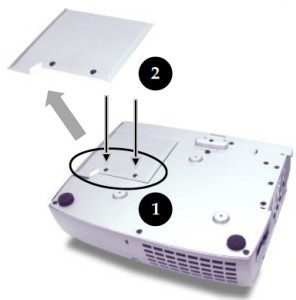
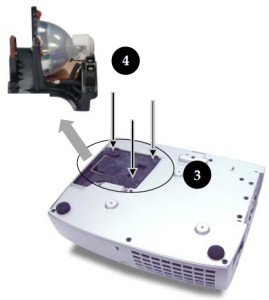

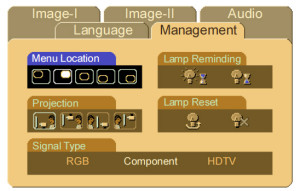
Leave a Reply