4 steps to a new Optoma TX700 projector lamp
 Don’t call the technician! Follow this guide to install a new Optoma TX700 projector lamp.
Don’t call the technician! Follow this guide to install a new Optoma TX700 projector lamp.
Step 1: Buy the right projector lamp!
Your Optoma TX700 uses the Optoma BL-FU180A projector lamp. Only OEM lamps can keep your Optoma TX700 projector working at its best. Be sure to invest in an authentic Optoma TX700 projector lamp.
Look for the seal of approval to be sure you’re getting an authentic projector lamp. Generics are created with toxic materials and often don’t have the proper safeguards to protect your eyesight. They are also prone to explosions, don’t last as long as authentic and can damage the sensitive optics in your Optoma TX700 projector. Learn the 7 Ways to Spot a Counterfeit Lamp.
Buy this lamp on Amazon sold by these authorized dealers:
- Optoma BL-FU180A Projector Assembly with High Quality Original Bulb Inside
- Optoma BL-FU180A, UHP, 180W Projector Lamp (Discontinued by Manufacturer)
- Optoma Replacement Lamp (BL-FU180A) –
Step 2: Know when to replace the projector lamp
Watch for these telltale signs that the Optoma TX700 projector lamp is reaching its end of life:
- faded image
- colours are off or not as vivid
- blinking LED lights on the Optoma EP761P projector
- the following warning sign on your screen:
Step 3: Installing a new Optoma BL-FU180A projector lamp
Follow these important safety steps before installing a new Optoma BL-FU180A projector lamp:
- Switch off the power to the Optoma TX700 projector by pressing the Power/Standby button.
- Disconnect the power cord.
- Allow the projector to cool down for at least 30 minutes. If should be cool to the touch. These projectors run using high temperatures and you can burn yourself badly if you don’t allow the projector to cool down.
Step 1: Place something soft underneath the Optoma EP716P and then turn the projector onto it’s back. Remove the two screws holding the projector lamp cover in place.
Step 2: Push the Optoma TX700 cover up to remove it.
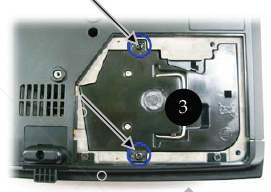 Step 3: Use a screwdriver to remove the two screws holding the Optoma BL-FU180A projector lamp module in place.
Step 3: Use a screwdriver to remove the two screws holding the Optoma BL-FU180A projector lamp module in place.
Slowly put out the old lamp by grabbing the edge of the projector lamp. Be careful not to bang the projector lamp against the projector as this may case the bulb to break. Learn what to do if the lamp has exploded inside the projector.
The used projector lamp contains mercury and should be properly recycled. Don’t throw it into regular garbage.
Step 4: Place the new Optoma BL-FU180A projector lamp into the Optoma TX700 projector. Tighten the two screws on the lamp. Replace the lamp cover and tighten its two screws.
Step 4: Reset the projector lamp timing on the Optoma TX700
The Optoma TX700 projector has an automatic projector lamp reset timer that tracks the life of the lamp and triggers the projector lamp replacement warning. You need to reset the projector lamp timer each time the lamp is replaced.
- Press the Menu option on either the remote or on the projector.
- Scroll over the Lamp Setting. Press enter.
- Select Reset Lamp Hours. Press Enter
- The Execute/Cancel command line will appear.
- Scroll over to choose Execute. Press Enter. The lamp hours is reset to zero.
Make the Optoma TX700 projector lamp last longer with these tips:
- Turning on the Eco Mode to lower power consumption and extend the lamp life by 130%.
- Keep your air filters clean to avoid overheating the projector.
- Turn off the Optoma TX700 projector and let it stand for at least one hour ever 24 hours.
- Make sure there is enough airflow around the projector particularly if it’s been permanently mounted.
- Top tips for extending DLP projector lamp life





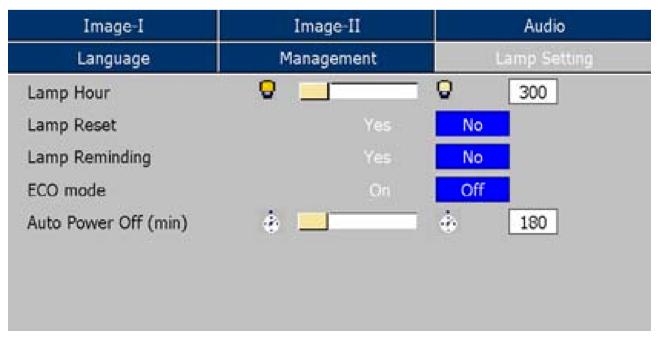
Leave a Reply