Changing the Optoma ES522 projector lamp
 No need to call the service technician when it’s time to replace the Optoma ES522 projector lamp. This guide shows you how.
No need to call the service technician when it’s time to replace the Optoma ES522 projector lamp. This guide shows you how.
Watch for replacement signs
When your Optoma ES522 projector lamp is approaching end of life, you’ll notice some tell tale warning signs that indicate you need a new replacement projector lamp:
- a screen light that is gradually dimming or deteriorating.
- color in the image appears dark or strange.
- lamp light on the projector is flashing a steady orange.
- a warning sign on screen saying the lamp is approaching end of life
Invest in authentic lamps
Be ready with a replacement projector lamp before the current one burns out! Your Optoma ES522 needs an authentic Optoma BL-FP180D (DE.5811116037-S) projector lamp. Look for the seal of approval to be sure you’re getting an authentic lamp. Avoid generics and their inferior workmanship that can damage your projector beyond repair. Your Optoma BL-FP180D lasts up to 3000 hours. You’ll get a few weeks of use from generics and this means you actually spend more money in the long run. Generics also present a health hazard due to their toxic materials and since they are improperly calibrated they can seriously damage the optics in your Optoma ES522 projector. Installing a generic lamps voids your warranty so you won’t be eligible for any repairs. Save yourself the hassles and buy authentic.
Buy this lamp on Amazon sold by these authorized dealers:
- Optoma BL-FU180A Projector Assembly with High Quality Original Bulb Inside
- Optoma BL-FU180A, UHP, 180W Projector Lamp (Discontinued by Manufacturer)
- Optoma Replacement Lamp (BL-FU180A) –
How to replace the Optoma BL-FP180D
Follow these important safety steps before installing a new Optoma BL-FU180A replacement projector lamp in your Optoma ES522 projector:
- Disconnect the power cord.
- Switch off the power to the Optoma ES522 projector by pressing the Power/Standby button.
- Allow the projector to cool down for at least 30 minutes. If should be cool to the touch. These projectors run using high temperatures and you can burn yourself badly if you don’t allow the projector to cool down.
1. The lamp cover is located underneath the Optoma ES522 so place it on soft before turning it over. Remove the two captive screws from the cover.
2. Lift the cover up off the Optoma ES522 and place it to one side. You’ll need to re-install the cover after the new projector lamp has been installed or the projector will not turn on.
3. Use a screwdriver to remove the two screws holding the Optoma BL-FU180A projector lamp module in place.
4. Lift up the wire handle and slowly put out the old Optoma BL-FU180A projector lamp. Be careful not to bang the projector lamp against the projector as this may case the bulb to break. Be sure to recycle this lamp as it contains mercury. Don’t place it into regular garbage.
5. Take the new Optoma BL-FU180A projector lamp out of its package. Gently place it into the Optoma ES522 projector. Tighten the two screws on the projector lamp.
6. Replace the lamp cover and tighten its two screws. You must now reset the Lamp Replacement Timer.
Reset the projector lamp timer
The Optoma ES522 projector has an automatic projector lamp reset timer that tracks the life of the lamp and triggers the lamp replacement warning. You need to reset the timer each time the lamp is replaced.
To reset:
- Press MENU on either the remote or on the projector to launch the on-screen display (OSD) menu.
- Scroll over the OPTIONS field.
- Scroll down to Select Lamp Reset.
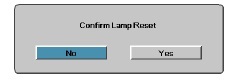 A confirmation screen displays.
A confirmation screen displays.
- Select Yes to reset the lamp counter to zero.
- Press MENU to exit the menu.
Longer life for the Optoma ES522 projector lamp:
Adjusting the Brightness Mode on the Optoma ES522 projector will make the projector lamp last longer.
- Press MENU on either the remote or on the projector to launch the on-screen display (OSD) menu.
- Scroll over the OPTIONS field.
- Scroll down to Lamp Brightness Mode.
- Bright is the default setting
- STD lower brightness setting to conserve lamp life.
Other tips:
- Keep your air filters clean to avoid overheating the projector.
- Turn off the Optoma ES522 projector and let it stand for at least one hour ever 24 hours.
- Make sure there is enough airflow around the projector particularly if it’s been permanently mounted.
- Top tips for extending DLP projector lamp life

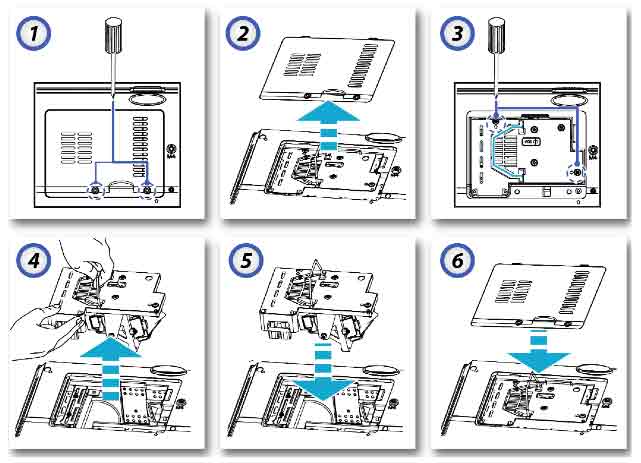
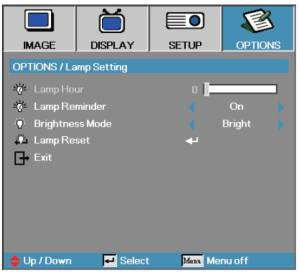
Hi,
My ODS Menu seems be disappeared and I can’t reset anythink more.
What happened?
How can I do to let the Menu appeare again?
Hi Antonio,
There are a few things to check:
1. make sure the lamp is installed properly. if it’s loose or not installed correctly the projector will not turn on and not reset.
2. is the lamp an authentic OEM. Counterfeits can sometimes cause the electronics not to function on the projector or the projector not be able to
register that a new lamp was installed. If you paid a super bargain price for the lamp it’s a counterfeit. You should try installing an OEM authentic lamp.
3. You can access the MENU from the button on the projector as well as the remote. Try turning the projector on and using the menu button to open it onto the screen.
If none of these things work, then there may be something wrong with your main board.
hope these tips helps. Let me know how it works out.
Cheers,
Shelagh