Optoma TX540 projector lamp replacement
Learn how to quickly replace the Optoma TX540 projector lamp.
Why bother with authentics?
Like any other projector, the Optoma TX540 uses a specialized projector lamp that will need to be changed after 3000 hours of use.
Your Optoma TX540 uses the Optoma BL-FP180E (SP.8EF01GC01) projector lamp. Be sure to buy an authentic projector lamp in order to keep your projector working properly and avoid safety and health issues from counterfeit lamps. Why buy authentic?
- Generic lamps have a much shorter life
- These lamps use toxic chemicals as substitutes since they don’t have access to the proper materials
- Copycat lamps are more prone to overheat and explode
- Generic lamps are not properly calibrated to work with the sensitive electronics in projectors and installing can void the guarantee on your Optoma TX540.
Find this lamp sold on Amazon by these authorized distributors:
- Optoma BL-FP180E – projector lamp (BL-FP180E) –
- Optoma BL-FP180E Projector Brand New High Quality Original Projector Bulb
- OPTOMA BL-FP180E / SP.8EF01GC01,P-VIP,180W Projector lamp for EW533ST
- BL-FP180E Lamp Module for Projector OPTOMA ES523ST EW533ST EX542 GT360 GT700 GT720 TX540 TX542 DW531ST EX540
Know when to replace
 When the Optoma BL-FP180E (SP.8EF01GC01) projector lamp life is reaching end of life, you’ll see a warning sign appear on screen. Replace the lamp immediately when you see this warning signs. Using the lamp beyond its recommended 3000 hours can result in the lamp exploding inside the projector. This results in a messy and time consuming clean up. Watch for these other signs that the BL-FP180E (SP.8EF01GC01) lamp may be reaching it’s end of life:
When the Optoma BL-FP180E (SP.8EF01GC01) projector lamp life is reaching end of life, you’ll see a warning sign appear on screen. Replace the lamp immediately when you see this warning signs. Using the lamp beyond its recommended 3000 hours can result in the lamp exploding inside the projector. This results in a messy and time consuming clean up. Watch for these other signs that the BL-FP180E (SP.8EF01GC01) lamp may be reaching it’s end of life:
- the Lamp LED flashing amber
- picture has poor colour quality
- image vibrancy and definition has deteriorated
Installing a new Optoma BL-FP180E lamp
Pre-installation safety Preparation: Follow these important safety tips before installing a new BL-FP180E into your Optoma TX540 projector.
- Switch off the power to the projector by pressing the Power/Standby button.
- Allow the projector to cool down for at least 30 minutes. If should be cool to the touch. The Optoma EX540 runs at a high temperature and you can burn yourself badly if you don’t allow the projector to cool down.
- Disconnect the power cord.
Step-by-step instructions
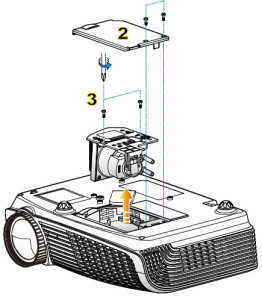 Figure 1 Remove the old lamp 1: Use a screwdriver to loosen the two screws holding the projector lamp cover in place. The Optoma EX540 projector should be cool to the touch.
Figure 1 Remove the old lamp 1: Use a screwdriver to loosen the two screws holding the projector lamp cover in place. The Optoma EX540 projector should be cool to the touch.
Figure 2: Remove the lamp cover and place to one side. Don’t lose the screws to the cover as the projector will not turn back on until the projector lamp cover has been properly installed.
Figure 3: Remove both screws holding the BL-FP180E (SP.8EF01GC01) in place.Lift the wire handle on the lamp and gently remove it from the projector. Be careful not to hit the lamp or you can cause it to break.
- NOTE: The BL-FP180E (SP.8EF01GC01) contains mercury and should not be thrown into regular garbage. Recycle this lamp.
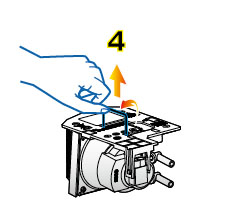 Install the new lamp: Take the new Optoma BL-FP180E (SP.8EF01GC01) projector lamp out of its packaging and lift the handle on the lamp. Gently place it into the projector making sure not to touch the actual bulb. Oil from fingerprint marks can burn black spots onto the lamp when it heats up. Tighten the screws on the projector lamp. d. Close the lid. Tighten the cover screws. You are now ready to reset the lamp timer.
Install the new lamp: Take the new Optoma BL-FP180E (SP.8EF01GC01) projector lamp out of its packaging and lift the handle on the lamp. Gently place it into the projector making sure not to touch the actual bulb. Oil from fingerprint marks can burn black spots onto the lamp when it heats up. Tighten the screws on the projector lamp. d. Close the lid. Tighten the cover screws. You are now ready to reset the lamp timer.
Reset the Optoma TX540 projector lamp timer
Your Optoma TX540 comes equipped with an automatic projector lamp timer that tracks the number of hours left for the BL-FP180E (SP.8EF01GC01) lamp. Each time you change the lamp you need to reset the lamp timer. Failure to do so may cause the projector to use the lamp over the recommended period of time resulting in the lamp exploding.
To reset the lamp timer:
- Press MENU
- Select OPTIONS
- Select Lamp Settings
- Select Lamp Reset
- Select Yes
TIP FOR LONGER LAMP LIFE: Under Brightness Mode:
- Choose STD to dim the projector lamp and lower power consumption making the lamp last longer.
- Choose BRIGHT to make the lamp brighter but decrease lamp life.

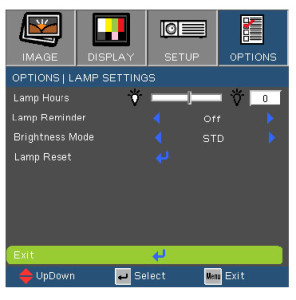
Leave a Reply