Install a replacement Infocus IN112 projector lamp
 Replace the Infocus IN112 projector lamp using this guide.
Replace the Infocus IN112 projector lamp using this guide.
End of life warning signs
When it’s time to replace the InFocus IN112 projector lamp you may see the following signs:
- The projector lamp indicator flashes red.
- The warning message REPLACE LAMP appears on screen. You have 20 hours left before the projector will shut down.
- The projector image gets darker and starts to deteriorate.
Find this lamp on Amazon:
Go with authentic
Buy an authentic replacement projector lamp and avoid the headaches associated with counterfeit lamps:
- inferior parts
- prone to explosions
- may end up costing due to shorter lamp life
- needlessly exposes you to toxic materials
Buy from a legitimate source to keep your projector under warranty and protect your health. Your InFocus IN112 projector needs the InFocus SP-LAMP-069 replacement projector lamp.
Install the replacement projector lamp
Follow these important safety steps BEFORE installing the replacement
- Turn off the InFocus IN112 projector and unplug the power cord.
- To avoid getting burned, let the projector fully cool before changing the lamp.
- Do not operate the projectors while any of the lamps are removed as this may result in malfunctions, fire hazard and other accidents.
- The projector lamp cover is found on top of the InFocus IN112 projector. Loosen the side screw of the projector lamp door. Slide the door forward and lift off. Place to one side.

- Loosen the two captive screws on the projector lamp.
- Carefully lift the lamp straight up, off of the alignment pins. Avoid pinching the projector lamp connector.
- NOTE: The InFocus SP-LAMP-069 contains mercury and should not be thrown into regular garbage. Recycle this used lamp!
- Install the new lamp module by aligning the pins properly. Be sure to keep the lamp connector free so it doesn’t get pinched.
- Tighten the screws. NOTE: If the pins have not been aligned properly, the screws will not tighten securely.
- Align the hinges on the lamp door with the projector. Place the projector lamp door down and lock into place. Replace the lamp door screw and tighten securely. You can now reset the projector lamp hours
Reset Lamp timer
Each time you change the InFocus IN112, you’ll need to reset the lamp timer so the projector can track the number of hours the InFocus SP-LAMP-069 has been used. To reset the timer:
- Plug in the InFocus IN112 power cord.
- Press the Power button to turn the InFocus IN112 projector back on.
- Navigate to the Advanced Menu > Status/Service menu.
- Select Reset Lamp Hours. Press Enter.
- Hour will be reset to zero.
Tips for longer lamp life
- Keep your air filters clean to avoid overheating the projector.
- Turn off the InFocus IN112 and let it stand for at least one hour ever 24 hours.
- Make sure there is enough airflow around the projector particularly if it’s been permanently mounted.
- Top tips for extending DLP projector lamp life

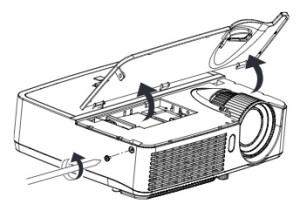
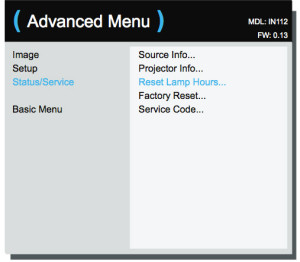
My infocus in112a is blicking blue light continously. Whats the problem and what’s the solution?
Hi Jude,
The blinking blue light can mean a number of things: POWER: Solid blue/TEMP/LAMP: Blinking red — your lamp needs replacing. POWER: Solid blue
TEMP/LAMP: Blinking blue — the projector is overheating. POWER: blinking blue: 1. If the Power Saving Mode is off, the
projector is plugged in or the he projector is powering down and the fans are cooling the projector. If the projector is overheating check that your filters are clean so air can circulate. If your lamp has reached end of life then replace it with an authentic OEM lamp. Hope these suggestions help.
Cheers,
Shelagh
My infocus in112a is blicking blue light and temp/lamp no blinking. Whats the problem and what’s the solution?
Please tell me
Hi Bryan,
The first thing to check is that you have reset the lamp timer and that is has been reset to zeo. Otherwise the projector will think the lamp is still outdated. To reset: navigate to the Advanced Menu > Status/Service menu and select Reset Lamp Hours…A blinking blue light means the fans are not working and should be cleaned.
Regards,
Shelagh