Installing a new Epson PowerLite 1750 projector lamp
 Change the Epson PowerLite 1750 projector lamp with help from this guide.
Change the Epson PowerLite 1750 projector lamp with help from this guide.
Step 1: Know when to replace
Watch for end life signs that indicate your Epson PowerLite 1750 projector lamp needs replacing:
- projector lamp indicator flashing orange
- Replace the lamp appears on screens
- screen gets darker
- color starts deteriorate altogether
Buy authentic
It’s always a good idea to be prepared with a replacement projector lamp so you can do the installation quickly. Always go with an authentic lamp and avoid the cheaper counterfeits lamp in order to save money. While these knock-off lamps appear to be a bargain, they will actually end up costing you more.
Six reasons to avoid generics
- generics have a shorter life
- prone to explosions
- created with toxic substitute parts they pose a significant health hazard
- damage the sensitive optics in your Epson PowerLite 1750 projector
- no safeguards to protect your eyesight
- void your warranty when installed into your projector
Buy this lamp on Amazon sold by these authorized dealers:
- Epson ELPLP65 Replacement Lamp – 205 W Projector Lamp – UHE – 4000 Hour Normal V13H010L65
- Epson ELP-LP65 Projector Lamp Replacement with High Quality bulb inside
- Epson ELPLP65, V13H010L65 original lamp by Osram
Installing the new projector lamp
The Epson PowerLite 1750 uses the Epson ELPLP65 projector lamp. Before replacing the projector lamp follow these important safety rules:
- Always unplug the power cord on the Epson PowerLite 1750 projector before replacing the projector lamp.
- This projector operates using high temperature. Wait at least 60 minutes before replacing the lamp so you don’t run the risk of getting burned.
- Never touch the bare projector lamp bulb as the oil from your fingers will burn black marks onto the projector lamp when it heats up.
- Never operate the Epson PowerLite 1750 projector with the projector lamp removed.
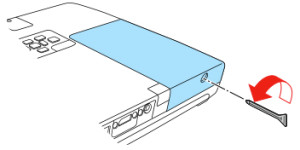
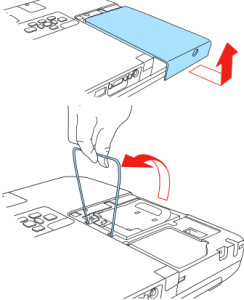 Loosen the projector lamp cover screw and place to one side.
Loosen the projector lamp cover screw and place to one side.
Remove the lamp cover.
Life the metal bar securing the Epson ELPLP65 projector lamp in place.
Lift up the project lamp handle and lift the lamp out.
NOTE: The Epson ELPLP65 projector lamp contains mercury and should not be thrown into regular garbage. Recycle this lamp!
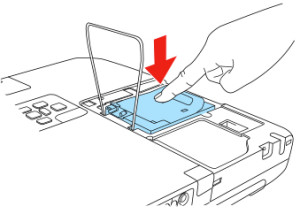 Gently insert the new ELPLP65 projector lamp.
Gently insert the new ELPLP65 projector lamp.
Press down to click the projector lamp into place. 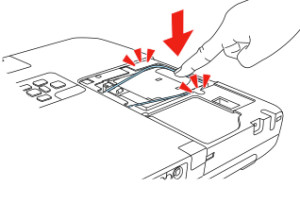
Place the lamp cover back onto the projector. Tighten the lamp cover screw. You can now reset the lamp timer.
Reset the lamp timer
After you replace the lamp, you need to reset the Epson PowerLite 1750 projector lamp you need to reset the timer. This will allow the projector to track the lamp life. To reset the lamp timer:
- Press the MENU button on the remote control or on the projector’s control panel. You see the main menu.
- Select the RESET menu. Press ENTER.
- Scroll down to select RESET LAMP HOURS. Press ENTER.
- A prompt filed appears asking if you want to reset the lamp timer. Select YES. Press ENTER.
- Press MENU to exit.
Extend the life of the Epson ELPLP65projector lamp with the following tips:
- Set the Power Consumption to ECO option.
- Clean the air filters regularly so the PowerLite 1750 projector doesn’t overheat.
- Make sure there is enough airflow around the projector.
- Turn it off when it’s not in use.
- Learn more: Top tips for extending DLP projector lamp life.

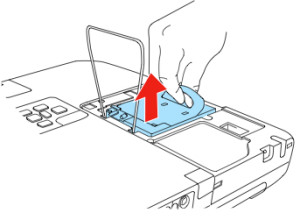
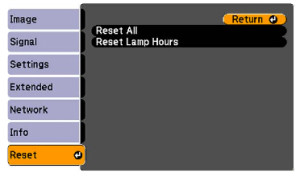
Leave a Reply