Replacing the PowerLite Pro Cinema 1080 HQV projector lamp
Replacing the lamp in your Epson PowerLite Pro Cinema 1080 HQV is fast and simple when you follow our 3-step guide!
Step 1: When to replace?
Your PowerLite Pro Cinema 1080 HQV projector uses the Epson ELPLP39 lamp. You can expect up to 3000 hours of lamp life depending on how often you do regular maintenance and how often the projector is used.
Track the number of hours left in the Epson ELPLP39 reaches end of life using the Info menu in the Epson PowerLite Pro Cinema 1080 HQV.
Watch for these warning signs that the lamp needs to be replace:
- an image that deteriorates and becomes quite dark.
- a red flashing light on the projector that blinks every few seconds — this is the lamp warning light.
- a message: “Replace the lamp” flashes on the screen when you start using the projector.
Replace the Epson ELPLP39 immediately when you see any of these signs. Using the lamp past its due date can damage your projector.
Step 2: Buy the right lamp
You want to best lamp for your PowerLite Pro Cinema 1080 HQV projector. That means avoiding generics and going with an authentic OEM lamp. Look for the seal of approval when you purchase your lamp. This guarantees a Epson ELPLP39 lamp that has been created with quality parts and workmanship.
Those “generic, compatile” lamps sold at discount should be avoided for the following reasons:
- shorter life — generic lamps end up costing more
- generic lamps are being created with toxic, carcinogenic parts dangerous to your health
- counterfeit lamps are prone to explosions
- generic lamps damaged the sensitive electronics in projectors
- copycat manufacturers offer no guarantee or refunds
- the warranty on your Epson PowerLite Pro Cinema 1080 projector will become void.
Protect yourself against generics posing as the real deal: Read 7 Ways to Spot a Counterfeit Lamp.
Step 3: Installing the Epson ELPLP39 lamp
Before installing the new Epson ELPLP39 lamp, follow these four preparation steps:
- press the power button and wait for the light to stop flashing.
- turn off the power switch at the back on the projector
- unplug any power cords.
- let the Epson PowerLite Pro Cinema 1080 HQV projector cool for one full hour. This projector operates under high temperatures and you don’t want to burn yourself while replacing the lamp.
To remove the lamp cover on the Epson PowerLite Pro Cinema 1080 HQV press the latches on the side and then lgently lift off the cover. Place it to one side. Keep it safe — the projector won’t turn on without the lamp cover!
Using the screw driver provided, loosen the two screws keeping the Epson ELPLP39 lamp in place enough so the lamp can lift out.
Pulling too quickly can cause the bulb to shatter so gently grab the handle of the Epson ELPLP39 lamp. Pull straight up. Learn what to do should the bulb shatter.
NOTE: Don’t throw the Epson ELPLP39 into regular garbage! This lamp contains mercury and should not be properly recycled your used lamps! Your authorized manufacturer will recycle the lamp for you at no extra cost. (Another reason to go with authentic lamps!)
Line up the new Epson ELPLP39 lamp and slide it into Epson PowerLite Pro Cinema 1080 HQV. Avoid touching the actual bulb since the oil on your finger can cause black spots on the lamp when it heats up.
Once in place, tighten to screws on either side of the Epson ELPLP39 lamp.
Replace the Epson PowerLite Pro Cinema 1080 HQV lamp cover making sure it’s clicked into place. Otherwise, the projector will not turn on. You are now ready to reset the Lamp Usage Timer.
Resetting the Lamp Usage Timer
It’s important to reset the Lamp Usage Timer so the Epson PowerLite Pro Cinema 1080 HQV projector will know when it’s time for a new Epson ELPLP39 lamp.
- Press the MENU button on the projector or remote control.
- Navigate to the RESET menu. Select Reset Lamp Hours option. Press SELECT.
- A confirmations screen will pop up on the screen. Highlight YES and the SELECT to reset the hour.
- Press the MENU button to exit.
NOTE: The lamp usage times shows 0H until you’ve used the lamp for at least 10 hours.
Resetting the timer before installing a new Epson ELPLP39 can cause serious damage to your projector.
Get more life from your Epson ELPLP39 lamp
Get more hours from your Epson ELPLP39 lamp by following these maintenance tips:
- Prevent the Epson PowerLite Pro Cinema 1080 HQV from overheating and putting stress on the lamp — Clean your air filters regularly!
- Let Epson PowerLite Pro Cinema 1080 HQV projector rest for at least one hour each day. An average use of four to five hours per day will ensure longer lamp life.
- Make sure there is enough airflow around the projector particularly if it’s been permanently mounted.
- Learn more with Top tips for extending DLP projector lamp life.


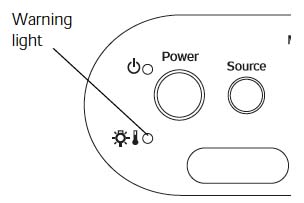
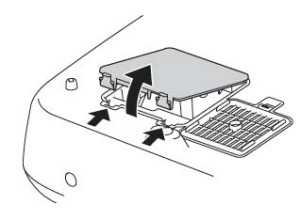
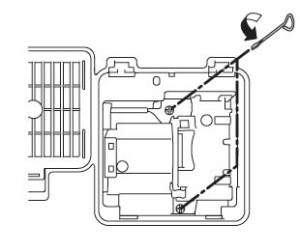


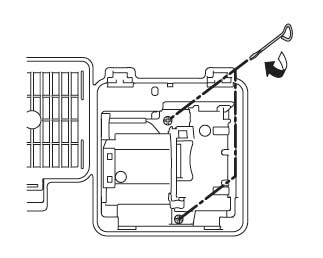
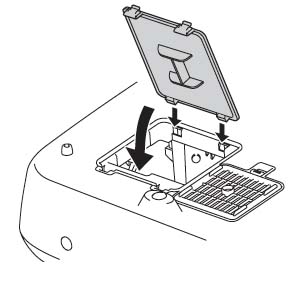
Leave a Reply