3 Steps to a new Epson PowerLite 76c projector lamp
 Follow this handy 3-step guide to replacing the lamp in your Epson Powerlite 76c is simple. Install a new Epson ELPLP34 lamp is quick and easy!
Follow this handy 3-step guide to replacing the lamp in your Epson Powerlite 76c is simple. Install a new Epson ELPLP34 lamp is quick and easy!
Step 1: Be prepared
There are approximately 3000 hours in the typical Epson ELPLP34 lamp. Have your authentic lamp ready to install so you don’t get stuck.
Look for the seal of approval when you buy from an authentic manufacturer. Save yourself unnecessary headaches and avoid generic lamps.
When you buy authentic you’ll be getting a far superior product with a replacement guarantee and tech support.
6 reasons to buy authentic and avoid generics
- OEM lamps have a longer life than generics
- knock off lamps are created with toxic materials and pose a health threat
- authentic lamps are safer and less likely to explode
- copycat lamps can damage the sensitive electronics in your projectors
- generics don’t come with a guarantee or tech support. Getting a refund can be a hassle.
- your warranty on the Epson PowerLite 76c will be void if you install a generic lamp.
Protect yourself from tricked into purchasing counterfeit “generic-compatible” lamps.
Step 2: Knowing when to replace
When it’s approaching end of life there will be some very distinct signs that the Epson Powerlite 76c projector needs a new lamp. Watch for the following telltale signs:
- Dark image
- Image that has deteriorated
- “Replace the Lamp” warning message appears on screen
- Lamp light flashes orange
The total Epson ELPLP34 lamp life will vary. If regular maintenance is done where the air filter is kept clean, your lamp will lat longer.If you set the PowerLite 76c projector on High Brightness MOde, you can expect 2000 hours. If you set the PowerLite 76c on Low Brightness Mode, you can expect 3000 hours of lamp life.
To change the lamp Brightness mode:
- Press MENU on the remote control to open up the main menu on the screen.
- Use the up/down arrows to scroll down to the SETTING
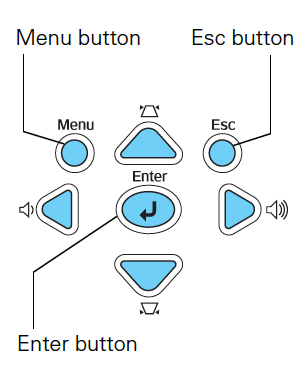 S option. Press ENTER.
S option. Press ENTER. - Scroll down to the Brightness Control. Press the UP arrow to change the option from Low to High or vice versa.
- Low Brightness Mode uses less electricity and has less fan noise. Your lamp will last longer.
Step 3: Installing a new Epson ELPLP34 lamp
Get prepared for the installation:
- Switch the power on Epson Powerlite 76c projector button off.
- Unplug the power cord.
- To avoid getting badly burned, allow the Epson Powerlite 76c projector to cool for one hour. This projector operates under very high temperatures and need time to cool down.
- Do not operate the projectors while any of the lamps are removed as this may result in malfunctions, fire hazard and other accidents.
The lamp cover is found on top of the Epson Powerlite 76c projector. Loose the screw holding the lamp cover in place. Use the screw driver that came with your projector.
Slide the Epson Powerlite 76c lamp cover off.
Loosen th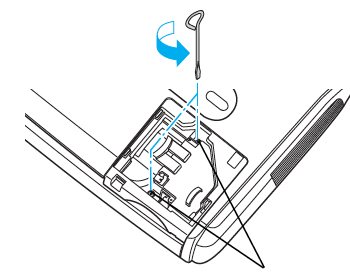 e two screws holding the Epson ELPLP34 lamp in place. The screws will not come out all the way. Use the screw driver provided with the Epson Powerlite 76c projector.
e two screws holding the Epson ELPLP34 lamp in place. The screws will not come out all the way. Use the screw driver provided with the Epson Powerlite 76c projector.
Using two side indents, grab the Epson ELPLP34 lamp. Gently pull up to remove the lamp. Be sure to pull up straight so you don’t knock the lamp on the side of the projector and cause it to break.
Learn what to do when the bulb breaks.
NOTE: The Epson ELPLP34 lamp contains mercury and should not be thrown into regular garbage. Recycle your used lamps! If you bought from an authentic manufacturer they will recycle the lamp for you at no extra cost (another reason to buy authentic lamps).
Make sure the Epson ELPLP34 is facing the correct way and slowly push it into the projector. Caution: Don’t touch the screen or the actual bulb with your finger since the oil from your skin can cause a black spot on the bulb.
Tighten the screws on new Epson ELPLP34 lamp when it’s fitted properly into the projector.
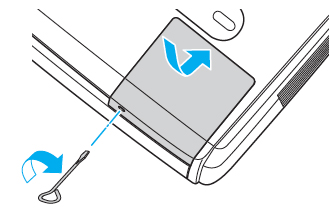 Replace the lamp cover and tighten the screw on the Epson Powerlite 76c projector lamp cover. You are now ready to reset the lamp timer.
Replace the lamp cover and tighten the screw on the Epson Powerlite 76c projector lamp cover. You are now ready to reset the lamp timer.
Reset Epson Powerlite 76c lamp timer
Reset the Epson Powerlite 76c Lamp Replacement Counter only when the Epson ELPLP34 lamp has been replaced.
- Press the MENU button on the remote control.
- Scroll down to the RESET option. Press ENTER.
- Scroll down to Reset Lamp Hours.
- Press ENTER.
- A Reset Lamp hours screen will appear.
- The Reset Lamp hours will appear after you choose the Reset Lamp Hour option.
- Click on YES. Press MENU.
- The lamp hours will be reset to zero.
Prolong the life of the Epson ELPLP34 lamp:
Extend the life of the newly installed Epson ELPLP34 with the following tips:
- Keep your air filters clean to avoid overheating the projector.
- Turn off the Epson Powerlite 72c projector and let it stand for at least one hour ever 24 hours. An average use of four to five hours per day will ensure longer lamp life.
- Using the Low Brightness mode saves electricity consumption, reduces fan noise and stress on the lamp. You’ll get an additional 1,000 hours for a total of 3,000 hours with the Epson ELPLP34.
- Make sure there is enough airflow around the projector particularly if it’s been permanently mounted.
- Learn more with Top tips for extending DLP projector lamp life

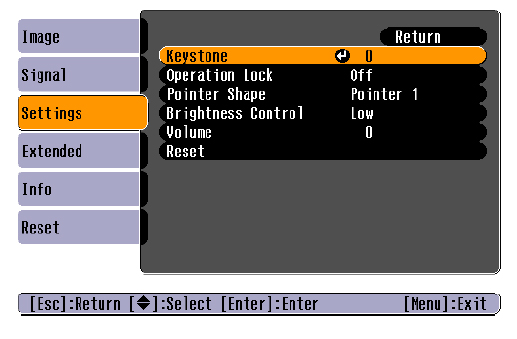
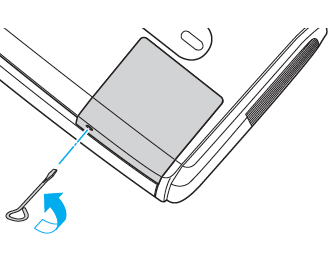
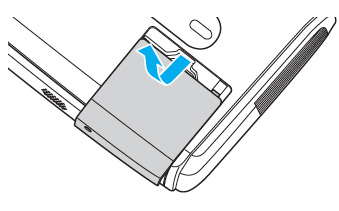
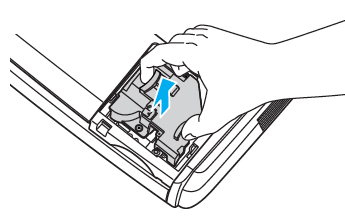
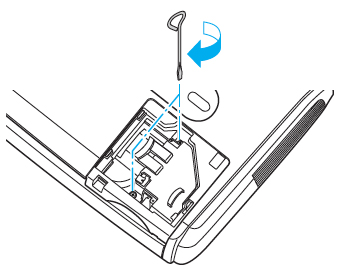
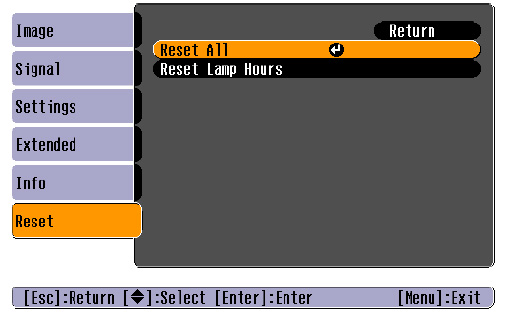
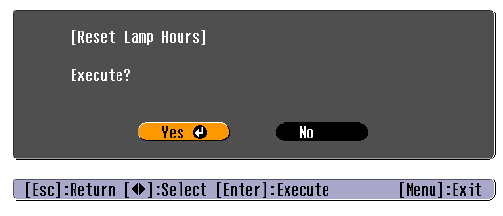
Leave a Reply