Replacing the NEC NP-P350W projector lamp
 Follow our guide to replace your NEC NP-P350W projector lamp and filter.
Follow our guide to replace your NEC NP-P350W projector lamp and filter.
Your NEC NP-P350W projector uses the NEC NP17LP lamp. When the NEC NP-P350W projector lamp has reached end of life, the LAMP indicator will begin to blink red . A warning message will appear on screen: LAMP HAS REACHED THE END OF ITS USABLE LIFE. PLEASE REPLACE THE LAMP AND FILTER.
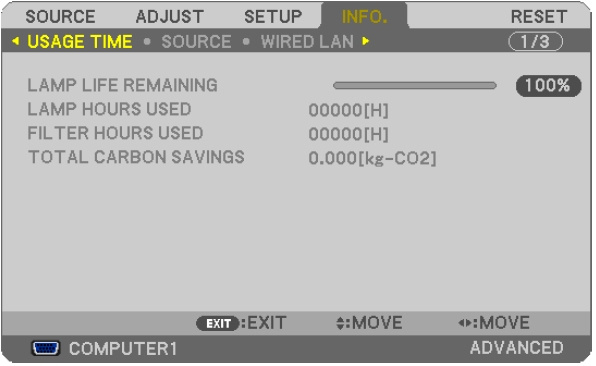 Lamp life and hours can be checked by selecting INFO and then USAGE TIME.
Lamp life and hours can be checked by selecting INFO and then USAGE TIME.
This NEC NP-P350W projector does not allow a reset of a lamp already used. If you use the lamp beyond it’s lamp life for more than 100 hours, the projector will turn off and then go into standby mode. When this happens, press the HELP button on the remote for 10 seconds to set the lamp timer back to zero.
The importance of NEC NP-P350W projector lamp
Always invest in a genuine NEC NP17LP lamp in order to keep your NEC NP-P350W projector working. Your original manufacturer (OEM) has created these lamps to fit your NEC NP-P350W projector and keep the sophisticated components working properly. While generic lamps may be sold at discount prices, their inferior workmanship and cheap materials often result in damage to the interior of projectors. They are also prone to explosions which can release toxic heavy metals into the air as well as damage your projector beyond repair. Read more about the 7 Ways to Spot a Counterfeit Lamp.
Find the lamp sold on Amazon by the following authorized distributors:
- NEC NP17LP Projector Assembly with High Quality Or
- NEC NP17LP-UM REPLACEMENT LAMP FOR NP-UM330X/UM330W, NP-UM330X-WK1/UM330W-WK1, NP-UM330XI/UM33
Installing the NEC NP-P350W projector lamp
NOTE: Follow these important safety instructions before installation of the new lamp:
- turn off the projector.
- unplug the projector from its power source.
- unplug the power cable.
- wait until the projector is cool to the touch to avoid getting burned.
1. Loosen the lamp screw. (It can’t be removed from the cover.)
2. Push and slide the cover off and then up toe remove it from the NEC NP-P350W projector.
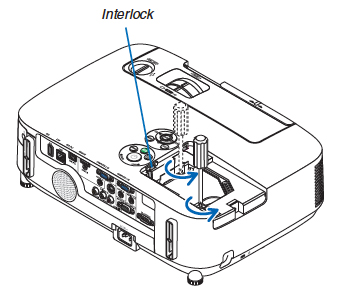
3. Loosen the two screws holding the NEC NP17LP lamp housing. These screws are not removable so when the screwdriver start turning around without doing anything, you have gone as far as you can.NOTE: Your old NEC NP17LP lamp should be properly recycled. These lamps contain mercury and can’t be placed into common garbage.
4. Grab the lamp by the side indents and gently lift it up.
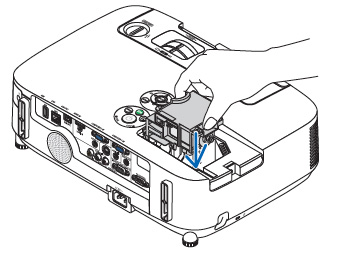 5. Remove the new lamp from the packaging. Gently plug the lamp into the sock.
5. Remove the new lamp from the packaging. Gently plug the lamp into the sock.
Push the top center of the lamp to secure it into the projector.
Tighten the two screws.
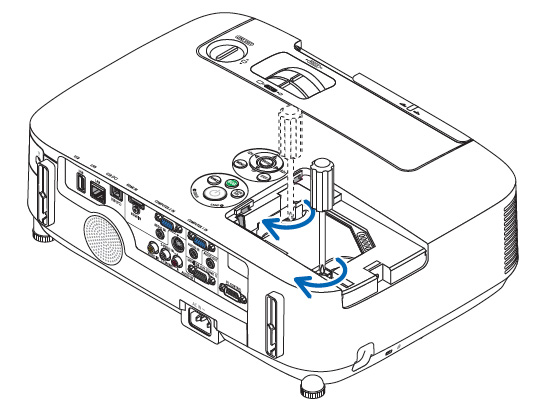 6. Re-attach the lamp cover by sliding the cover back on until it snaps into place. Tighten the screw on the cover.
6. Re-attach the lamp cover by sliding the cover back on until it snaps into place. Tighten the screw on the cover.You are now ready to replace the air filter.
Replacing the NEC NP-P350W filter
- Always replace the lamp first before replacing the filter.
- Replace all four filters at the same time.
- Before replacing the filters, wipe off any dust from the projector cabinet.
- The filters CAN’T BE WASHED. Soap and water will damage them and ruin your projector.
- Be sure to put the filters into place. Incorrect attachment will cause dust and dirt to get inside the projector.
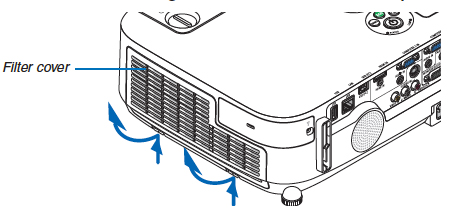 1. Push up the buttons on the left and right to release the filter unit. Pull it out.
1. Push up the buttons on the left and right to release the filter unit. Pull it out.2. Remove the filter unit by pulling out the tab.
- To remove each of the four filters, turn the filter unit over and pull out the large and small accordion filters.
- Push the left end of each filter to remove the two hard honeycomb filters (large and small). The large filter cannot be removed by pushing it on its right end — use the other end.
- Remove the dust from inside and outside the projector making sure the filter unit and cover are also clean.
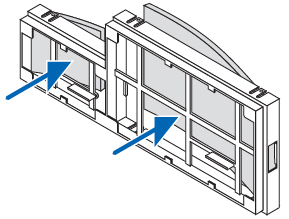
To attach the four new filters:- Insert the left end of the large and small honeycomb filters and then the right end of both. The large filter can’t be inserted if you put the right end in first. Always go with the left.
- Turn the filter unit over to attach the large and small accordion filter. Each has a slit on it that must be aligned with each protrusion of the filter unit.
- Once all four are attached properly with a good fit. Put the filter unit back into the projector.
To make sure it’s facing the right way:
- Insert the two catches on the topside of the filter cover into the groove in the projector cabinet.
- Push the buttons on the left and right to close the filter cover.
- Push the filter cover until it clicks into place.
Clearing and resetting the NEC NP-P350W lamp and filter timer
Once the NEC NP17LP lamp and NEC NP-P350W filter have both been replaced you will need to reset the timer for both. Failure to do so will make the projector shut down.
- Using the remote control, click the MENU option.
- Move to RESET menu.
- Move down to CLEAR LAMP HOURS.
- A second submenu will appear. Select YES.
- Press the ENTER button. Lamp life will be returned to zero.
Reset the filter hours:
- Scroll up to CLEAR Filter HOURS.
- A second submenu will appear.
- Select YES. Press the ENTER button.
Extending the life of the NEC NP-P350W projector lamp
Get your newly installed NEC NP17LP lamp to last longer by using the ECO option. The ECO MODE increases lamp life by lowering the power consumptions. There are three modes to choose from:
- OFF: Default setting for 100% brightness
- Auto ECO: Lamp power consumption is controlled by the projects and will change between OFF and ECO1 automatically according to the picture.
- ECO1: Lamp consumption set at 75%
- Select SETUP
- Scroll to GENERAL
- Scroll to ECO MODE.
Each time you press the button the choice will cycle through the three choices. When the projector is in ECO mode, the LAMP indicator will light green.
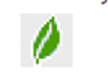 The leave symbol will be shown at the bottom of the menu as well.
The leave symbol will be shown at the bottom of the menu as well.Learn more tips to extend the life of the NEC NP17LP lamp.


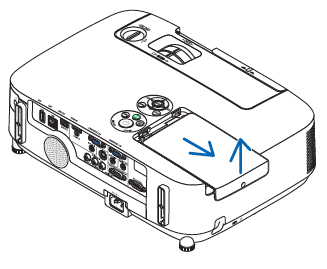
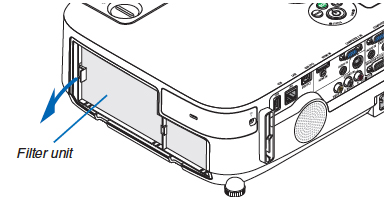
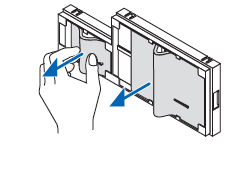
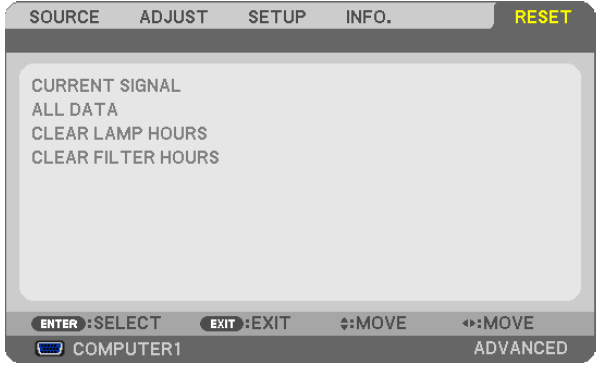
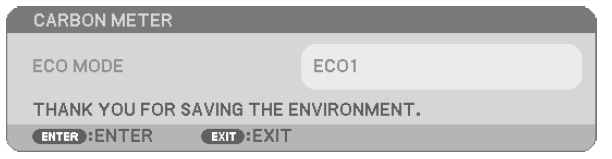
I need help! Our church has two NEC PA350W projectors. I just replaced the bulb in one unit, and three lights are on: red, orange and green. I cannot get the unit to power up, neither by remote, nor pushing the power button. Can someone give me some advice? Thanks so much.
David Kellen
Hi David,
A steady red light is indication that the lamp has been changed but the lamp timer has not been reset. Did you complete this final step? If not, complete the reset of the lamp timer and the projector should turn back on.
A blinking red light of 5 seconds on and 2 seconds off means the lamp cover has not been re-installed properly. A steady blinking red light ( 5 seconds on, 5 seconds on) indicates a lamp that is not firing. You can turn the projector off and then on again to see if its self-corrects. The other reason for a steady blinking light is a lamp that has reached end of life. Since you replaced a new lamp into the projector, it’s probably the need to reset the lamp timer.
The orange light usually means the CONTROL PANEL lock has been turned on. The green light showing means the projector is on standby.
Try re-installing the lamp. It may be out of alignment and not reacting to the other parts correctly. Did you buy an authentic lamp because sometimes the counterfeit lamps don’t have the proper connections and the projector will not turn on after installing the lamp.
Hope this helps. If you continue to have trouble, consider joining our forum (www.fixyourdlp.com/forum/) where this is a community of experts to help you solve the problem. Good luck and let us know how things are working out.
Cheers,
Shelagh
THANKS!!! IT WORKED!
David
Hey, terrific! So glad we could help you out!
Cheers,
Shelagh