Replacing the Optoma Theme Scene HD65 projector lamp
Replacing the projector lamp in your Optoma Theme Scene HD65 projector is easy when you follow this installation guide.
Warning signs
The Optoma Theme Scene HD65 projector automatically detects the projector lamp life. Watch for these telltale signs that your Optoma Theme Scene HD65 projector lamp is approaching its end of life:
- the Lamp LED flashing orange
- picture has poor colour quality
- image vibrancy and definition has deteriorated
- a warning message appears on screen:
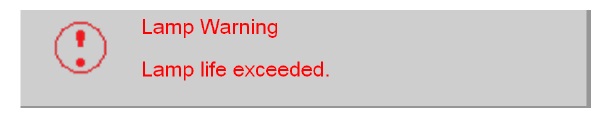
When you see any of these signs, especially the warning message, change the lamp immediately.
Go with authentic lamps
Your Optoma Theme Scene HD65 uses the Optoma BL-FS180C projector lamp and in order to keep your projector working at its best you need to always install and authentic lamp. Generics have inferior parts so are prone to overheating or exploding. Although they may have a cheaper price tag, counterfeit lamps have a shorter life and deliver a much poorer image on screen. Often these lamps use toxic chemicals as substitutes and can’t be calibrated properly to with your projector’s sophisticated optics. Keep your projector working and go with an authentic Optoma BL-FS180C lamp.
Always look for the seal of approval and watch for telltale signs you are about to purchase a counterfeit lamp:
- low price that seems too good to be true.
- labelling that looks amateurish
- Mismatched elements, glue on the edges.
- Bulb that is scratched inside its cage
Buy this lamp on Amazon from the following authorized dealers:
- Optoma SP.89F01GC01 / BL-FS180C High Quality Original Bulb Inside Replacement Lamp with Housing for Optoma Projector HD65, HD700X,
- BL-FS180C SP.89F01GC01 Original Projector Lamp for OPTOMA THEME-S HD640 HD65 HD700X High Quality
- BL-FS180C SP.89F01GC01 Original Projector Lamp for OPTOMA THEME-S HD640 HD65 HD700X High Quality
Step 3: Installing the Optoma Theme Scene HD65 projector lamp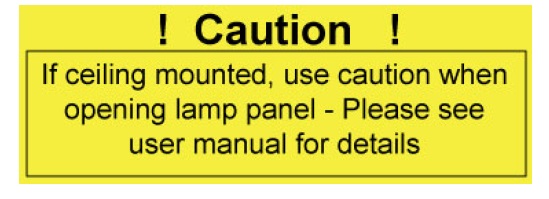
Follow these important safety tips before changing the projector lamp:
- Make sure the HD65 projector is turned off by pressing the Power button on the projector.
- Disconnect the power cord.
- Allow the HD65 projector to cool down for at least 30 minutes. If should be cool to the touch. These projectors run using high temperatures and you can burn yourself badly if you don’t allow the projector to cool down.
- Use caution with ceiling mounted projectors. Wear safety glasses to protect your eyesight in case the lamp has exploded and there are glass shards inside.
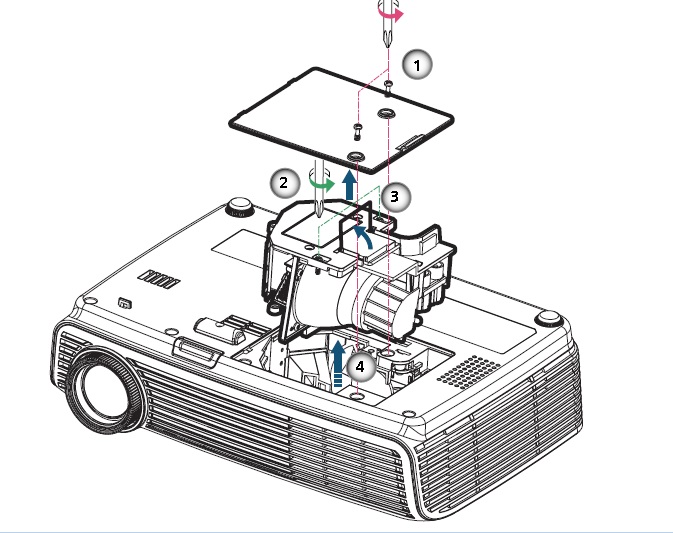
1. Use a screw driver to loosen the two screws holding the projector lamp cover in place. Make sure you have followed the safety tips before taking the cover off. Place the lamp over to one side.
2. Remove both screws holding the Optoma BL-FS180C projector lamp in place.
- NOTE: The Optoma BL-FS180C projector lamp contains mercury and should not be thrown into regular garbage. Recycle this lamp.
3. Lift the wire handle and gently remove it from the projector. Be careful not to hit the projector lamp or you can cause it to break. Learn what to do if the lamp is broken inside the projector.
4. Finish the installation:
- Take the new Optoma BL-FS180C projector lamp out of its packaging and lift the handle on the lamp. Gently place it into the projector making sure not to touch the actual bulb. Oil from fingerprint marks can burn black spots onto the lamp when it heats up.
- Tighten the screws on the projector lamp.
- Close the lid. Tighten the cover screws.
You are now ready to reset the lamp timer.
Reset the Optoma Theme Scene HD65 projector lamp timer
Your Optoma Theme Scene HD65 will automatically track the number of hours left in the lamp. You need to reset the lamp timer when you change the Optoma BL-FS180C projector lamp so the HD projector can accurately track lamp life. To se the lamp timer:
- Press the Menu button to open the On-Screen-Data (OSD) menu.
- Press the right/left arrow button to move to the Options menu.
- Press the right/left arrow button button to move down to Lamp Reset.
- Press Enter button to bring up the answer screen.
- Scroll over to select YES.
- Be sure the Lamp Reminder is set to on.
Learn the TOP Tips for extending the lamp life in your Optoma Theme Scene HD65 projector.


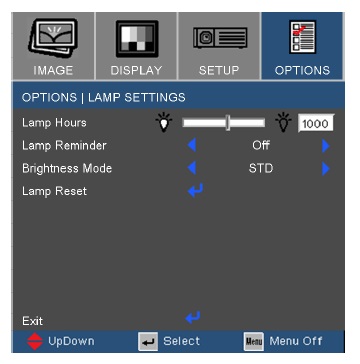
I have replaced the bulb per the instructions above. When I plug things back in, I get no power for the projector. Is there a reset button?
Thanks
Hi David,
First check that all the screws are tightened and that the projector lamp cover is securely in place. If it’s loose at all the projector won’t turn on at all. You can double check the connections on the projector lamp as well. If you bought a cheaper version of the lamp off a website such as Amazon and it’s not a guaranteed authentic projector lamp, then it maybe the actual lamp is a dude. That happens quite a lot with counterfeits. The last thing to check is the projector lamp timer. That must be reset to zero using the online menu or remote control. This lets the projector know that the new lamp has been installed and it’s ready to work. Hope this helps. Good luck
Cheers,
Shelagh
So glad I found this page, it even has recent activity! Im just ordering a genuine projector lamp today, hopefully will get to me by next week.
This guide is exactly what I’ve been looking for and even has the model number for the lamp needed.
Hi Max,
Glad we could be of service. Keep us posted on how the lamp replacement is going.
Cheers,
Shelagh
I bought the lamp and replaced it but the screen only comes on for a few seconds then the lamp light lit red?
Hi Kane,
Did you reset the lamp timer? It sounds like the projector still thinks the lamp has reached end of life. You need to set the lamp timer back to zero to turn off the lamp light and get the projector back working. Hope this helps.
Cheers,
Shelagh
It doesnt stay on long enough to go into the menu to reset is there another way of resetting it?
Thanks
Hi Kane,
First thing to check is that the lamp has been installed properly. Check that the screws on the lamp are tight enough so there are no loose connections. The projector will not turn on if the lamps is not installed correctly and sometimes this is as simple as the screws being too loose. The next thing to check is that the lamp cover is also properly connected and not loose. If that still doesn’t solve the problem, then try taking the lamp out and re-installing. Check that the air filters are not blocked as well -this can also cause the projector not to turn back on. You can also try accessing the reset menu from the projector rather than using the Menu button on the remote control. This should keep the menu onscreen long enough to reset everything. Hope this helps. You can also join our forum for more experts to help you out at http://www.fixyourdlp.com/forum/.
Regards,
Shelagh
A bit of advice from someone who installs projectors as part of his living: As soon as you get the lamp life warning (in whatever form it takes) RESET THE LAMP TIMER and shut it down then order a new lamp. This gets around the problem that some projectors have with shutting down before you can navigate to the menu when the lamp life is exceeded.
Hi Chris,
That is great advice! Thanks for sharing that. I am going to start including that into my troubleshooting tips. Thanks again!
Cheers,
Shelagh
Hello,
hopefully this is still active..
I bought a replacement bulb for my HD65 because when I powered it on, the power light would blink green 50+ times then remain as a solid red light on the lamp indicator..
After checking this forum, I ensured the replacement was a genuine OEM part (wasn’t cheap), that all the screws tight and the cover secure and clicking the trigger..
when I power it up it behaves exactly as it did prior to replacing the bulb.. the indicator made me think it’s the bulb but I didn’t get any warning the bulb was dying and the picture looked amazing right up to when I couldnt boot it up..
I’m hoping I’ve overlooked something silly.. any suggestions / tips are very appreciated
thanks
Hi Chris,
The simplest solution is to check that you have reset the lamp timer back to zero. That’s the final step for installing the new lamp and many people forget to do this. Without resetting the timer, the projector thinks the lamp is still old and will stay shut down to protect itself. To reset the lamp timer: Press the Menu button to open the On-Screen-Data (OSD) menu.
Press the right/left arrow button to move to the Options menu.
Press the right/left arrow button button to move down to Lamp Reset.
Press Enter button to bring up the answer screen.
Scroll over to select YES.
Be sure the Lamp Reminder is set to on.
Hope this helps. Let me know if it does. Thanks.
Cheers,
Shelagh