Install a new Optoma PRO150S projector lamp
This how-to guide will help you install a new Optoma PRO150S projector lamp
When it’s time to replace the Optoma PRO150S projector lamp you may also notice the Lamp-LED light flashing red or the picture quality starting to get poor resolution with washed out colours.
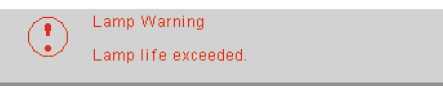 You will also see the projector lamp warning message flash on screen. This means you have no more than 30 hours before the bulb will burn out.
You will also see the projector lamp warning message flash on screen. This means you have no more than 30 hours before the bulb will burn out.
Change the Optoma BL-FU185A projector lamp in your Optoma PRO150S immediately.
Authentic Optoma PRO150S projector lamp are critical!
You’ll want the best projector lamp for your Optoma PRO150S and that means buying directly from an authorized manufacturer. Look for the seal of approval. Remember you get what you pay for.
6 reasons to avoid generic lamps:
- shorter lamp life than original lamps
- created with toxic materials and carcinogenic parts including Krypton-85
- prone to explosions
- can damage the sensitive electronics in your projectors
- when you buy copy-cat lamps you get no guarantee or refunds
- installing a generic lamp voids your projector’s warranty.
Learn how to spot the copycat lamps posing as authentic lamps.
Find this lamp sold on Amazon by these authorized dealers:
- Optoma BL-FU185A, UHP, 185W Projector Lamp
Optoma BL-FU185A Projector lamp – UHP – 185 Watt – for Optoma DS316, ES526, EW536, EX536, Pro350, TS526, TW536, TX536, Home Theater Series HD66
- BL-FU185A Optoma Projector Lamp Replacement. Projector Lamp Assembly with Genuine Original Philips UHP Bulb Inside.
- Optoma BL-FU185A Replacement Lamp for TS526/PRO150S/DS316/TX536/PRO250X/DX619 Projectors
- Optoma 00185 – BL-FU185A Projector Light Bulb
Installing the Optoma PRO150S projector lamp
Your Optoma PRO150S projector uses the Optoma BL-FU185A projector lamp follow these crucial safety tips to prevent injury to yourself or the projector:
- Switch off the power to the Optoma PRO150S projector by pressing the Power/Standby button.
- Disconnect the power cord.
- Allow the projector to cool down for at least 30 minutes. If should be cool to the touch. These projectors run using high temperatures and you can burn yourself badly if you don’t allow the projector to cool down.
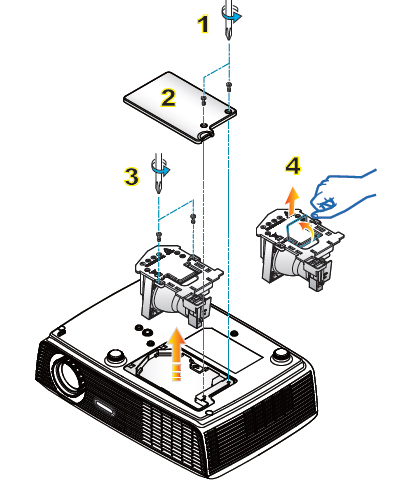 1. Use a screwdriver to undo the two screws holding the lamp cover in place. The screws on the lamp cover and the lamp cannot be removed.
1. Use a screwdriver to undo the two screws holding the lamp cover in place. The screws on the lamp cover and the lamp cannot be removed.
2. Remove the lid and place to one side. Don’t lose the lid as the PRO150S projector will not turn back on until the lamp cover has been properly installed.
3. Remove the two screws holding the Optoma BL-FU185A projector lamp in place.
Note: The used Optoma BL-FU185A projector lamp contains mercury and should be properly recycled. Don’t throw it into regular garbage.
4. Lift up the wire handle on the Optoma BL-FU185A projector lamp and slowly remove it from the projector. Be careful not to bang the lamp against the projector as this may case the bulb to break. Learn what to do if the lamp has exploded inside the projector.
Install the new Optoma BL-FU185A projector lamp:
- Remove the new Optoma BL-FU185A projector lamp from its packaging.
- Taking care not to touch the actual bulb, lift up the handle on the new lamp and insert it gently into the Optoma PRO150S projector.
- Tighten the two screws on the projector lamp.
- Replace the lamp cover and tighten its two screws. Reset the lamp timer.
Reset the Lamp Replacement Timer
The Optoma PRO150S projector has an automatic lamp timer that tracks the numbers of hours left in the projector lamp. When the Optoma BL-FU185A projector lamp is approaching end of life, the lamp replacement timer will trigger the warning system. If you don’t reset the lamp replacement timer you run the risk of the projector lamp being used beyond its recommended life and possibly exploding in the projector.
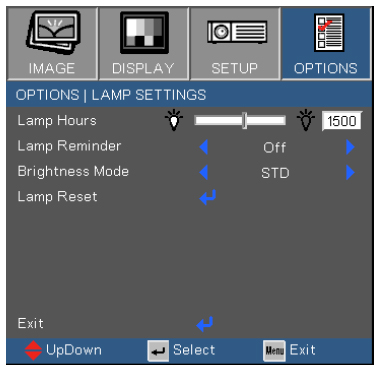 To reset the Lamp Replacement Timer:
To reset the Lamp Replacement Timer:
- Turn on the projector.
- Using the remote press MENU
- Select OPTIONS
- Select LAMP SETTINGS
- Select LAMP RESET
- Select YES.
- Press MENU to exit.
Extend the life of the Optoma BL-FU185A projector lamp:
- Chose the “STD” mode to to dim the projector lamp and lower power consumption. This will extend the lamp life by up to 130%.
- Keep your air filters clean to avoid overheating the projector.
- Every 24 hours, turn off the projector and let it stand for 1 hour
- Make sure there is enough airflow around the Optoma PRO150S projector particularly if it’s been permanently mounted.
- Learn more with Top tips for extending DLP projector lamp life.
Green your Optoma PRO150S projector
 The Optoma PRO150S projector has the option of re-using the existing lamp cage and replacing only the actual bulb. You recycle and reduce waste this way. Watch our Optoma BL-FU185A training video to learn more.
The Optoma PRO150S projector has the option of re-using the existing lamp cage and replacing only the actual bulb. You recycle and reduce waste this way. Watch our Optoma BL-FU185A training video to learn more.


Dear support/help desk,
My Optoma Pro150s is displaying white tiny spots on the screen. Please what does this mean and hiw can i correct it, so the spots can clear off the screen.
Hi Ade,
This could be a number of things. Are you gaming with the projector? First thing to do is eliminate the cable as a potential cause. Try a different cable type (component, rgb, composite, s-video) to see if the problem goes away. Otherwise this may be an issue with the DLP DMD chip. When it starts to go, it can cause white dotes. It could also be the ballast. How old is your projector? Is it still under warranty? Start off by calling the manufacturer and see if your projector is still covered. You will need a technician to look at the projector.
Regards,
Shelagh