Replacing the BenQ HT1075 projector lamp
 How to replace the BenQ HT1075 projector lamp
How to replace the BenQ HT1075 projector lamp
Start off with authentic
Save yourself unnecessary headaches and purchase an authentic BenQ HT1075 projector lamp. Avoid counterfeit lamps.
You’ll need model BenQ 5J.J9H05.001 replacement lamp.
Find this lamp on Amazon from the following authorized dealers:
Why go authentic? Counterfeit “compatible” lamps may appear to be a bargain but in the long run end up costing more due to their shorter lamp life. They are prone to explosions and can put your eyesight at risk. Due to their substitute toxic materials and carcinogenic parts, the few dollars you will save are not worth it. Protect your health and keep your BenQ HT1075 working at optimum levels. Go with an authentic projector lamp.
End of life warning signs
Your BenQ HT1075 projector uses the BenQ 5J.J9H05.001 replacement projector lamp. When it’s time to replace the BenQ HT1075 projector lamp you’ll see a series warnings appear on screen.
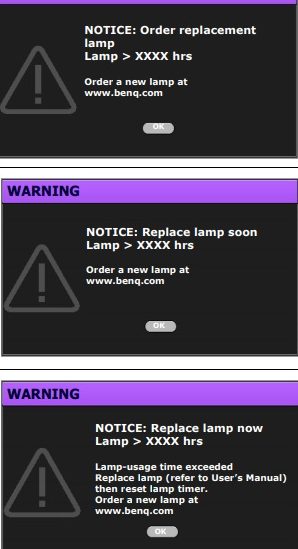
First warning: Install a new lamp for optimal performance. If the projector operates normally in Economic mode you may continue operating the
projector until the next hour lamp warning appears.
Press OK to dismiss the message.
Second Warning: Strongly recommend you to replace the lamp at this stage. The BenQ 5J.J9H05.001 lamp brightness
diminishes with use. This is normal lamp behavior. You can
replace the lamp whenever you notice that the brightness
level has significantly diminished.
Press OK to dismiss the message.
Final warning: The lamp MUST be replaced before the projector will operate normally.
Press OK to dismiss the message.
Follow these safety instructions before changing the lamp:
- Reduce the risk of electrical shock by disconnecting the power cord on the BenQ HT1075 projector.
- Reduce the risk of severe burns by allowing the projector to cool for at least 45 minutes. The projector should be cool to the touch.
Replacing the projector lamp
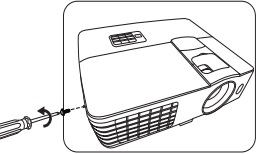 The projector lamp cover is found on the side of the BenQ HT1075 projector.
The projector lamp cover is found on the side of the BenQ HT1075 projector.
Loosen the screw holding the projector lamp cover in place
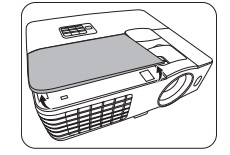 Lift up the projector lamp cover. Put it to one side.
Lift up the projector lamp cover. Put it to one side.
NOTE: The BenQ 5J.J9H05.001 projector lamp contains mercury and should not be thrown into regular garbage. It should be properly recycled.
Loosen the screws that secures the lamp. Lift the handle so that it stands up.
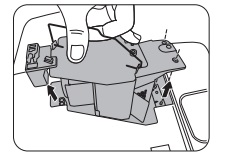 Use the handle to slowly pull the lamp out of the projector. Pulling it too quickly may cause the lamp to break and scatter broken glass in the projector.
Use the handle to slowly pull the lamp out of the projector. Pulling it too quickly may cause the lamp to break and scatter broken glass in the projector.
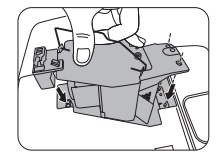
Insert the new BenQ 5J.J9H05.001 lamp into the projector taking care not to touch the actual bulb.
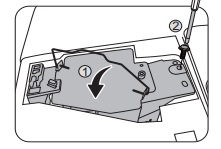 Tighten the screws on the new lamp Loose screw may cause a bad connection, which could result in malfunction. Do not over tighten the screw.
Tighten the screws on the new lamp Loose screw may cause a bad connection, which could result in malfunction. Do not over tighten the screw.
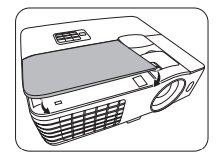
Replace the lamp cover on the BenQ HT1075 projector. You are know ready to reset the lamp timer.
Resetting the lamp timer
After changing the lamp, you’ll need to rese the lamp timer. Do not reset if the lamp is not new or replaced as this could cause damage.
- After the startup logo displays, resetting the lamp timer via the OSD menu.
Under the Advanced OSD menu, go to System Setup : Advanced > Reset Lamp Timer/ - Select RESET.
- • Under the Basic OSD menu, if there’s no signal connected to the projector, go to Reset Lamp
Timer and select Reset - If there are signals connected, go to Settings > Reset Lamp Timer and select Reset.
- A “Reset Successfully” message displays to notify that the lamp time has been reset to “0”
- Learn more with Top tips for extending DLP projector lamp life.

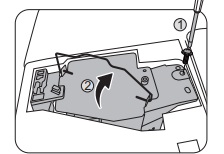
I installed a new lamp on my pro350 optima projector. When I turn on the light goes green and immediately turns red: no light from lamp. How am I suppose to reset lamp timer if no light to see projection?
Hi Joy,
Two things can be happening:
1. The lamp was not installed properly. Try taking it out an re-installing making sure all the connections are secure and that the lamp screws are not too tight.
2. The lamp maybe a counterfeit that wasn’t properly calibrated to the projector’s optics so the projector can’t read it. Where did you buy the lamp? Was it from an OEM manufacturer? I would contact them and ask for a new lamp or a refund.
Hope these suggestions help.
Regards,
Shelagh
Hey buddy, I changed my lamp bought the original one from amazon and change the bad lamp. but when I try to turn on the projector the green power light is flashing on and on and on but never turns on the projector. any ideas what it can be?
Hey Georgio,
First, did you reset the lamp timer to zero? If not, the projector thinks the lamp is still dead and will not turn on. Also check that the lamp from Amazon is an OEM lamp and not counterfeit. That can also be a problem with fake lamps claiming to be compatible and then not working. Try the lamp timer first and then check the lamp company and return the lamp if it continues to fail.
Regards,
Shelagh