Replace the Optoma EzPro 731 projector lamp
 It’s easy to replace your Optoma EzPro 731 projector lamp when you follow our guide.
It’s easy to replace your Optoma EzPro 731 projector lamp when you follow our guide.
When it is time to replace?
When the warning message: ““Lamp may fail soon ! ReplacementSuggested !” appears, it’s time to replace the Optoma EzPro 731 projector lamp! Other warning signs that the Optoma EzPro 731 projector lamp is reaching end of life include the Lamp LED flashing orange or an image with bad color and deteriorating definition. Don’t wait! This projector needs the Optoma BL-FP150B replacement lamp.
Buy the right projector lamp
Be sure to buy an authentic projector lamp. Watch for telltale signs you are about to purchase a counterfeit lamp:
- lower than normal price. The industry standard is no more then 20% discount
- amateur labelling with many spelling errors
- Glue on the edges and elements out of alignment
- Scratches inside the lamp cage
Six reasons to avoid generics
- Generic lamps have a much shorter life
- These lamps use toxic chemicals as substitutes since they don’t have access to the proper materials
- Copycat lamps are more prone to overheat and explode
- Generic lamps are not properly calibrated to work with the sensitive electronics in projectors and installing can void the guarantee on your Optoma EzPro 731 projector.
Buy this lamp on Amazon from the following authorized dealers:
- SpArc Platinum for Optoma EzPro 731 Projector Lamp (Bulb Only)
- Original Osram Projector Lamp Replacement for Optoma EzPro 731 (Bulb Only)
Installing the Optoma BL-FU200A projector lamp
Before replacing the projector lamp be sure to follow these important safety tips:
- Switch off the power to the projector by pressing the Power/Standby button.
- Allow the projector to cool down for at least 30 minutes. It should be cool to the touch. The EzPro 731 runs at a high temperature and you can burn yourself badly if you don’t allow the projector to cool down.
- Disconnect the power cord.
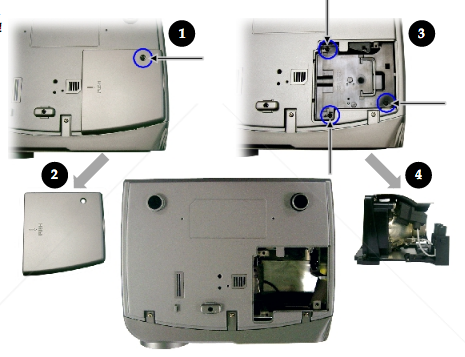
- Step 1: Placing the Optoma EzPro 731 on a soft surface, turn it upside down. Loosen the screw holding the lamp cover in place.
- Step 2: Remove the cover and screw. Put to one side.
- Step 3: Loosen the three screws holding the Optoma BL-FP150B projector lamp in place. Using the wire handle, gently lift the projector lamp out of the projector.
- NOTE: The Optoma BL-FP150B projector lamp contains mercury and should not be thrown into regular garbage. Recycle this lamp.
- Step 4: Insert the new Optoma BL-FP150B projector lamp into the projector and tighten the screws. Take care not to touch the actual bulb as the oil from your fingers will burn black marks onto the lamp.
- Step 5: Replace the Optoma BL-FP150B projector lamp cover and tighten the three screws holding it in place.
- Step 6: Align the top cover. Replace the screw and tighten into place.
- Step 7: Turn on the projector. You are now ready to reset the lamp timer since the projector lamp has been replaced. NOTE: If the lamp timer is not reset the projector will keep shutting itself off thinking the projector lamps has reached end of life.
Reset the Optoma EzPro 731 lamp timer
Your Optoma EzPro 731 comes equipped with an automatic lamp timer that tracks the number of hours left for the Optoma BL-FU200A lamp. Each time you change the lamp you need to reset the lamp timer. Failure to do so may cause the projector to use the lamp over the recommended period of time resulting in the lamp exploding.
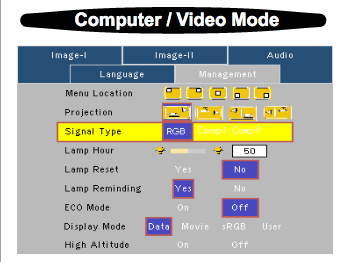
- Press the Menu button to open the On-Screen-Data (OSD) menu.
- Scroll over to the Management menu.
- Scroll down to Lamp Reset.
- Press the right arrow or Enter button to enter Status menu.
- Move down to Lamp Hour Reset.
- Press the right arrow or Enter button to select Reset option.
- The Status menu appears again showing the Lamp Hours reset to zero.
TOP Tips for extending the projector lamp life
- Turning on the Eco Mode to lower power consumption and extend the lamp life by 130%.
- Keep your air filters clean to avoid overheating the projector.
- Turn off the Optoma EzPro 731 projector and let it stand for at least one hour ever 24 hours.
- Make sure there is enough airflow around the projector particularly if it’s been permanently mounted.
- Top tips for extending DLP projector lamp life

Leave a Reply